Organize email with Outlook on the web
Prioritize messages with Focused Inbox
Focused Inbox sorts your email into two tabs: Focused for messages you’re most likely to read, and Other for the rest.
To turn on Focused Inbox:
-
Select Settings

To move a message from one tab to the other:
-
Select the Focused tab, or the Other tab.
-
Select the message you want to move, on the toolbar select Move to > Move to... or Always move to...
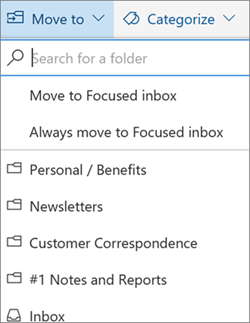
Use Filters to sort and display your messages
Use filters to choose which messages to display.
-
Select Filter.
-
Select an option.
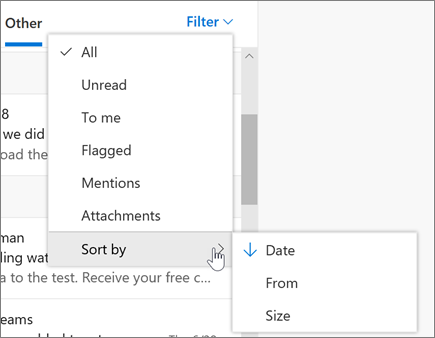
View messages as conversations or individually
To view related messages as a single conversation or thread:
-
Select Settings

-
Under Conversation view, select if you want the messages as a conversation with:
-
Newest messages on top
-
Newest messages on bottom
-
To view messages individually:
-
Select Settings

-
Under Conversation view, select Off.
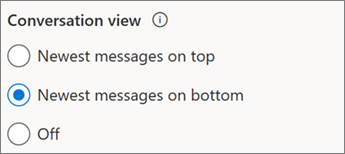
Create a rule
Use rules to automate actions on incoming email, like moving certain messages to a specific folder.
-
To create a rule on a specific message:
-
Right-click it and select Create rule…. You can also select More options (...) and select Create rule.
To edit an existing rule:
-
Select Settings .
-
-
Select Mail > Rules.
-
Select Edit rule next to the rule you want to change.
-
Make the changes you want.
-
Select Save.
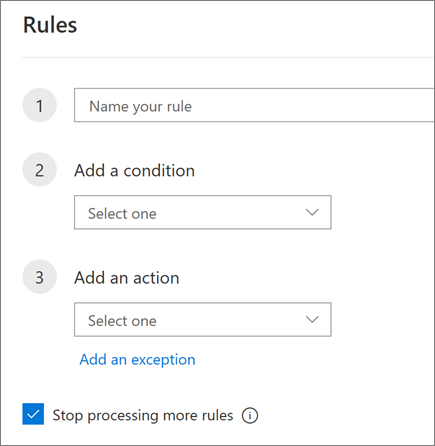
Archive a message
Keep your inbox clean by archiving messages that you’ve replied to or acted on, but don't want to delete or move to a folder.
-
Choose one or more messages.
-
Right-click and select Archive.
Or select Archive on the toolbar.
Archived items are easy to find from the search box or in the Archive folder.











