If you want your comments to have a Reply option that lets you have discussions with other people, then click Convert to Comments. If your comments are just annotations or notes about the data, then don't convert.
Frequently asked questions
Earlier versions of Excel didn't have a Reply option for comments. They were simply notes you could add to the worksheet. But now, Excel has threaded comments. Threaded comments have a built-in Reply box that lets you and others have threaded conversations about the data.
Threaded comments

Threaded comments have a Reply box. When people reply, you can see several comments connected together, showing a virtual conversation in the workbook. If you need to discuss data with other people, then converting is a good idea.
Notes
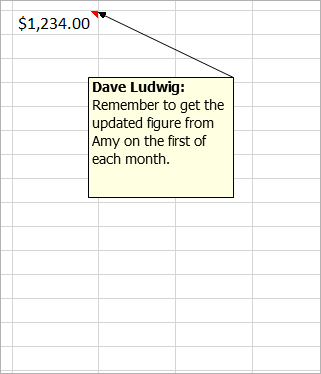
Notes (formerly called "comments" in earlier versions of Excel) don't have a Reply box. Notes are just for adding annotations or reminders in cells. If you don't need to have a discussion about the data, then don't convert them to threaded comments.
There are a few reasons why you might not want to convert:
-
When your comments are really just notes. If your comments don't require discussions with others, and the comments are really just notes, then don't convert them.
-
Threaded comments only work in certain versions of Excel. If you share the file with people who use an older version of Excel that doesn't support threaded comments, they'll see a copy of the comment, unthreaded. This is because their version of Excel doesn't understand threaded comments.
-
Threaded comments don't support certain items. Although it's not common, some people put shapes, drawing objects, formatted text, and images inside notes. Unfortunately, threaded comments don't support these things, so Excel will remove them if you convert the comments to threaded comments. If you rely heavily on these objects inside comments, we don't recommend converting them.
There are differences between the way threaded comments work, and the way notes work.
|
Threaded comments |
Notes |
|
White background |
Yellow background |
|
Ability to reply |
No ability to reply |
|
Ctrl+Enter posts the comment. |
ESC moves you out of the note. Ctrl+Enter creates a new line and doesn't post the note. |
|
All comments can be shown in a pane alongside the data. |
All notes can be shown, but scattered across the cells and not in a pane alongside the data. |
|
You cannot currently format text or add images inside threaded comments. |
You can format text and add images inside notes. |
|
You cannot currently resize threaded comments. |
You can resize notes. |
|
You cannot remove or change your name. |
You can remove or change the name. |
|
To edit, you click (or hover over) the comment text and then click Edit. |
To edit, you can right-click the note and choose Edit Note. Or you can click the same button on the Review tab. |
You can click New Comment on the right-click menu, or on the Review tab. Then you and other people can have discussions in the data.
You can click New Note on the right-click menu. Or you can click Notes > New Note on the Review tab. "Notes" are the new name for the old comments, and they work the same as they always have. They do not have a Reply box.
Excel for the web is asking to convert because you either tried to reply to a comment, or you tried to edit one. When you reply or edit a comment in Excel for the web, you must convert to the new version of comments: threaded comments.
Threaded comments have a built-in Reply box that lets you and others have threaded conversations about the data.
Threaded comments today
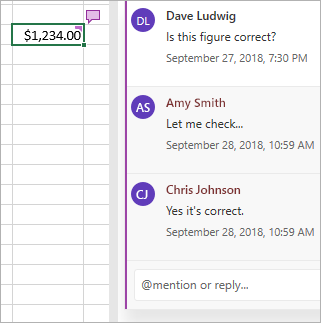
Threaded comments have a Reply box. When people reply, you can see several comments connected together, showing a virtual conversation in the workbook. If you need to discuss data with other people, then converting is a good idea.
The way comments used to be
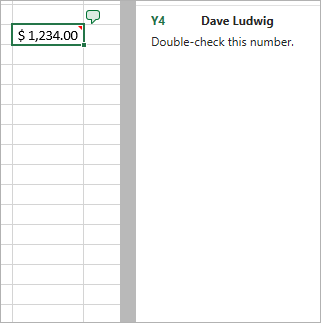
Comments in previous versions of Excel didn't have a Reply box. They were just for adding annotations or reminders in cells.
There are a few reasons why you might not want to convert:
-
When your comments are really just notes. If your comments don't require discussions with others, and the comments are really just notes, then don't convert them.
-
Threaded comments only work in certain versions of Excel. If you share the file with people who use an older version of Excel that doesn't support threaded comments, they'll see a copy of the comment, unthreaded. This is because their version of Excel doesn't understand threaded comments.
-
Threaded comments don't support certain items. Although it's not common, some people may open the workbook in the desktop version of Excel. And, they may put shapes, drawing objects, formatted text, and images inside notes. Unfortunately, threaded comments don't support these things, so Excel will remove them if you convert the comments to threaded comments. If you rely heavily on these objects inside comments, we don't recommend converting them.
You can click New Comment on the right-click menu, or on the Review tab. Then you and other people can have discussions in the data.
Need more help?
You can always ask an expert in the Excel Tech Community or get support in Communities.










