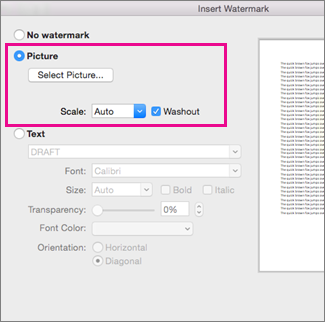Adding a picture watermark is an easy way to make the pages of your document look like stationery. Use your company's logo to show off your brand.
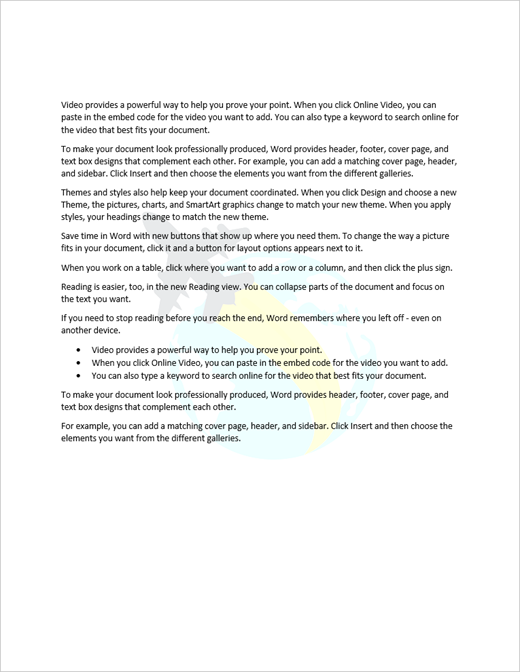
-
On the Design tab, select Watermark.
-
Select Custom Watermark, and then choose Picture Watermark.
-
Click Select Picture.
-
Find a picture of your own, or search Bing images.
-
Choose the picture you want and select Insert.
-
On the Design tab, select Watermark.
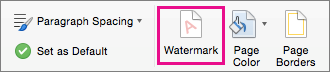
-
In the Insert Watermark box, select Picture > Select Picture, and then browse to the picture you want to use.
-
Next to Scale, make sure Auto is selected and Washout is checked, and then choose OK.