Download a file from Microsoft Teams
From Teams on the desktop or web, you can download any file you see in Teams—whether it’s in a channel, sent in a message, or stored in a OneDrive folder.
Download a file
Download a Teams file to access it anytime, anywhere.
Download a file in a channel
To download a file from a Teams channel:
-
Open a channel in Teams.
-
Select the Files tab.
-
Find the file you want to download and select More actions

Download a file from OneDrive
To download a file from OneDrive in Teams:
-
In Teams, select OneDrive

-
Find the file you want to download and and select More actions

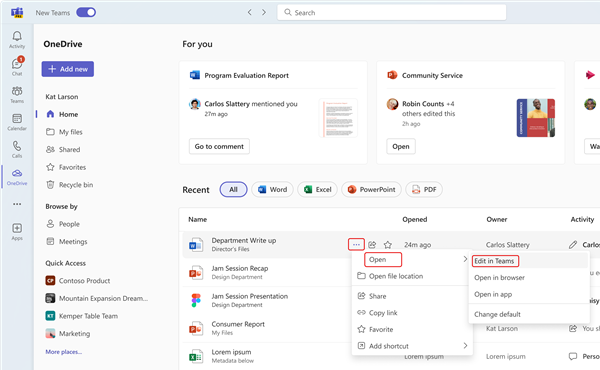
-
When the file opens, select File > Save as > Download a Copy.
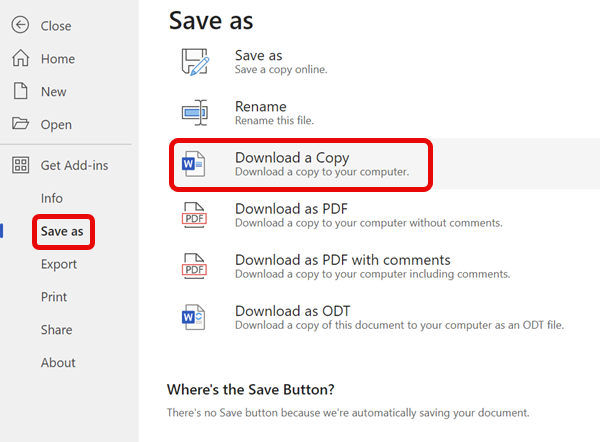
You can also select a file from My files in OneDrive

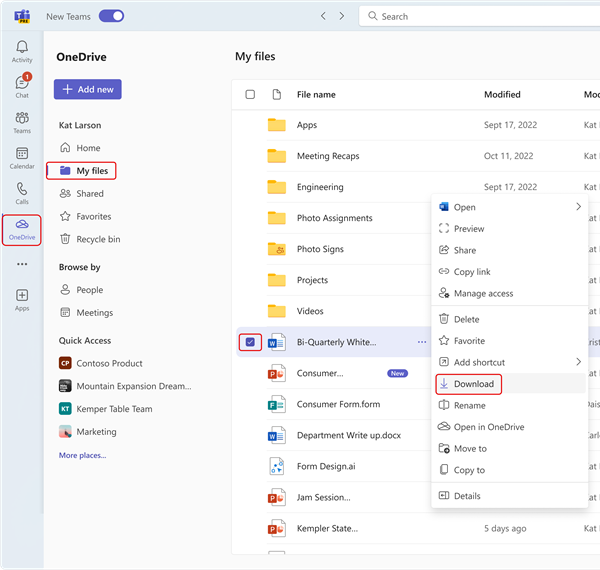
Change where to save downloaded files
-
In Teams for desktop, select Settings and more….
-
Select Settings > Files and links > Downloads > Change > Select Folder.
-
Choose where you want to save your downloaded files.
Note: This action isn't currently supported on Teams for web or mobile.
Any future files you download from Teams will be saved to the location you specified. Under Downloads, turn the Always ask where to save downloaded file toggle on if you’d like to choose where to save files every time you download them.
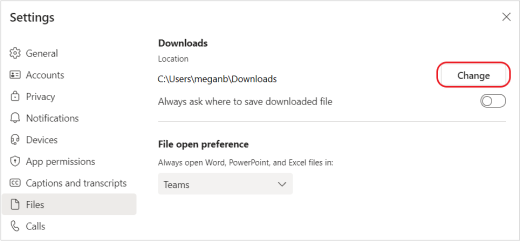
View Teams files
Select OneDrive 










