Dark mode changes the default bright background color in Outlook.com and Outlook on the web to a darker color, which is easier on the eyes in low-light environments or if you prefer less bright interfaces.
Note: Dark mode is only available in the new Outlook.com and Outlook on the web experience.
How do I turn on dark mode?
-
At the top of the page, select Settings

-
Select the radio button next to Dark mode.
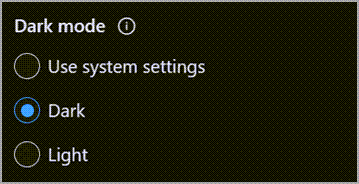
Why does my reading pane have a dark background?
When dark mode is turned on, the reading pane has a dark background to reduce eye strain. You can make the reading pane brighter by selecting 


How do I see the original message formatting?
To see the original message formatting, select 
Still need help?
|
|
To get support in Outlook.com, click here or select Help on the menu bar and enter your query. If the self-help doesn't solve your problem, scroll down to Still need help? and select Yes. To contact us in Outlook.com, you'll need to sign in. If you can't sign in, click here. |
|
|
|
For other help with your Microsoft account and subscriptions, visit Account & Billing Help. |
|
|
|
To get help and troubleshoot other Microsoft products and services, enter your problem here. |
|
|
|
Post questions, follow discussions and share your knowledge in the Outlook.com Community. |











