Note: This article has done its job, and will be retiring soon. To prevent "Page not found" woes, we're removing links we know about. If you've created links to this page, please remove them, and together we'll keep the web connected.
When several people in your organization work together on files, sometimes the versions, comments, and e-mail messages become scattered in different places. You can help people work together more efficiently with a Document Workspace site.
Note: To create a Document Workspace site, you must have permission to create workspace sites on the Microsoft Windows SharePoint Services site where the Document Workspace site is located. For more information, see your administrator.
In this article
Overview of a Document Workspace site
A Document Workspace site is a SharePoint site that helps you to coordinate the development of one or more related documents with other people. The site provides tools to share and update files and to keep people informed about the status of those files.
When you create a site that is based on files from any of the following 2007 Microsoft Office system programs — Word, Excel, PowerPoint, or Visio — you can work directly in the file on the Document Workspace site or work on your own copy. You can periodically update your own copy with changes from the server or update the server with changes from your copy.
When you create a Document Workspace site, your file is stored in a document library on the site, where members can work with the file by using a Microsoft Office program or view the file in a Web browser. Members can also add related files to the library. A library is a location on a SharePoint site where you can create, collect, update, and manage files with team members. Libraries can track versions of files, so that people see a history of changes and can restore a previous version if necessary. Libraries can also require approval of files and require documents to be checked out to prevent people from making conflicting changes at the same time.
A Document Workspace site also provides lists that help your team to communicate and track tasks, such as announcements and links. For example, you might want to introduce a new team member who is working on the project or share a link to a related Web site. You can also sign up to get alerts for the document or the workspace, so that you receive an e-mail message when someone changes a document or adds new content.
Updating files
You can use the document management tools, such as those for adding members to the site or updating tasks, either from the Document Workspace site in a Web browser or from the Document Management task pane for the file.
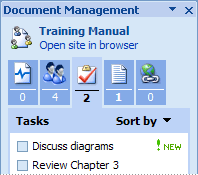
When you use Word, Excel, PowerPoint, or Visio to open a local copy of the document on which the Document Workspace site is based, the Microsoft Office program periodically gets updates from the Document Workspace site and prompts you to update your copy with the changes. For example, if the copy on the Document Workspace site has changed, you might want to see and work with those updates in your own copy.
When you make changes to your own copy, you can periodically update the copy on the Document Workspace site, so that the changes are available for the other members of the site. If the changes to the copy on the Document Workspace site conflict with the changes that you made to your copy, you can choose which copy to keep. You can also change the settings for updating, such as when you are prompted to update the file.
Document updating is available only for the following types of files:
-
Word documents
-
Word XML files
-
Word Single File Web Pages (MHTML)
-
Excel workbooks
-
Excel Single File Web Pages (MHTML)
-
Excel XML files
-
PowerPoint presentations
-
Visio drawings
Ways to create a Document Workspace site
When you create a Document Workspace site, you can start using it right away, add other lists or libraries to it, or customize the site to suit your specific needs.
If you set up a Document Workspace site by sending e-mail from Microsoft Office Outlook 2007, the people whom you include in the To and Cc boxes of the message are automatically added as members of the site. If you use a different procedure to create a workspace, you can add other members after you create the site.
You can create a Document Workspace site in the following ways:
-
From the Document Management task pane Creating a Document Workspace site is one of the ways that you can share a file when you are working in any of the following 2007 Office release programs: Word, Excel, PowerPoint, or Visio. This method may be best if you are already working in a file and want to create a workspace without leaving your program.
-
By sending e-mail You can create a Document Workspace site when you send a file as a shared attachment in an e-mail message. As the sender of the shared attachment, you become the administrator of the workspace. All the recipients of the message become members of the Document Workspace site, where they are granted permission to contribute to the site. Use this method if you want to combine the creation of the workspace with inviting members to the site.
-
From a document that is already in a SharePoint library Use this method if your file is already stored in a library on a SharePoint site. As you update the file on the Document Workspace site, you can update the original copy in the library with your changes.
-
From a SharePoint site This method creates a Document Workspace site when you are working on the SharePoint site in a Web browser. This method enables you to choose more details when you create the site, such as the description, user permissions, and the last part of the site's Web address.
Create a Document Workspace site from an Office file
-
Do the following in these 2007 Office release programs:
Word, Excel, or PowerPoint
-
Click the Microsoft Office Button

Visio
-
On the Tools menu, click Document Management.
-
-
In the Document Management task pane, under Document Workspace, type a name for your workspace.
If you have already saved your file, the default name is the name of your document, but you can change it.
-
In the Location for new workspace list, enter the location of the SharePoint site where you want to create the workspace.
If you have visited your SharePoint site before, its name appears in the list. If you don't see the name of your site, click Type New URL, and then type the Web address of your site.
-
Click Create.
-
If you have not saved the file yet, click Yes when you are prompted to save.
Create a Document Workspace site by sending e-mail
You can create a Document Workspace site from Office Outlook 2007 by sending a file as a shared attachment. The people whom you include in the To and Cc boxes of the e-mail message become members of the site. Recipients receive a copy of the file that you are basing the Document Workspace site on, as well as an invitation to visit the workspace.
-
In Office Outlook 2007, on the File menu, click New, and then click Mail Message.
-
In the To or Cc box of the e-mail message, enter the names of the people to add as members to the Document Workspace site.
-
On the Message tab, in the Include group, click Attach File, and then click File.
-
Browse to and select the file that you want to attach, and then click Insert.
-
On the Message tab, in the Include group, click Attach File, and then click Attachment Options.
-
In the Attachment Options task pane, click Shared Attachments.
An invitation and a link to the Document Workspace site are added to the body of the e-mail message.
-
In the Create Document Workspace at list, enter the location of the SharePoint site where you want to create the workspace.
If you have visited your SharePoint site before, its name appears in the list. If you don't see the name of your site, click Type New URL, and then type the Web address of your site.
-
If you want to personalize the message, change or add any text or graphics that you want.
-
Click Send.
Create a Document Workspace site from a file in a library
Use this procedure to create a Document Workspace site from a file that is already in a library on a SharePoint site.
-
In a Web browser, open the library on the SharePoint site that contains your file.
If the name of your library does not appear, click View All Site Content, and then click the name of your library.
-
Point to the file, click the arrow that appears, point to Send To, and then click Create Document Workspace.
-
Click OK.
Note: After you make changes to the file on the Document Workspace site, you can publish your changes back to original copy of the file in the library. In a Web browser, open the Document Workspace site on the SharePoint site. In the workspace library that contains your document, point to the file, click the arrow that appears, point to Send To, and then click Publish to Source Location.
Create a Document Workspace site from a Web browser
You can use this procedure to create a Document Workspace site without basing it on a specific file, and then you can add files to it later. You must have permissions on the SharePoint site to create Document Workspace sites.
-
In a Web browser, open the SharePoint site where you want to create a Document Workspace site.
-
On the Site Actions menu

-
In the Web Pages list, click Sites and Workspaces.
-
In the Title and Description section, enter the title and description for the Document Workspace site.
The title appears in the navigation for every page on the site, such as the top link bar, and the description appears at the top of every page.
-
In the Template Selection section, click the Collaboration tab, and then click Document Workspace.
-
In the Web Site Address section, enter the last part of the Web address for the Document Workspace site.
-
In the Permissions section, do one of the following:
-
If you want all members of the parent site to be members of this workspace, click Use same permissions as parent site.
-
If you want only a specific set of people to be members of this workspace, click Use unique permissions.
If you click Use unique permissions, you will have an opportunity to set up the permissions after you finish entering the settings on the current page.
-
-
To add a link to this workspace on the Quick Launch of the parent site, verify that Yes is selected in the Navigation section.
-
If you want the top link bar from the parent site to appear on pages on this new site, verify that Use the top link bar from the parent site is selected in the Navigation Inheritance section.
-
Click Create.
-
If the Set Up Groups for this Site page appears, set up the visitors, members, and owners of the site.
-
Click OK.
Add members to a Document Workspace site
If you have permission to add users to your Document Workspace site and your site is set up with unique permissions, you can add members to the workspace from the Document Management task pane in the Microsoft Office file or from the Document Workspace site in a Web browser.
Important: If your Document Workspace site inherits permissions from its parent site, you cannot select which members to add to your site. For more information about permissions for your site, see your site owner or administrator.
-
Do one of the following:
-
From a Microsoft Office file Do the following to add members from the Document Management task pane. The Document Management task pane typically appears on one side of your file. See the note after this procedure if you do not see the task pane.
-
In the Document Management task pane, click Members

-
At the bottom of the task pane, click Add new members, and then follow the instructions.
-
-
From the Document Workspace site in a browser Under Members, click Add new user.
-
Note: To open the Document Management task pane in Word, Excel, or PowerPoint, click the Microsoft Office Button 










