In Planner, you don't have to spend time recreating the same task within the same plan, or across plans. You can also move tasks from plan to plan. With the Copy task and Move task commands, you can:
-
Copy tasks from one plan to another
-
Move tasks from one plan to another
-
Repeat a task within a plan
-
Create multiples of the same task so you can assign an individual task to everyone on the team
Learn how to copy a task, move a task, and what's copied and what's not copied.
Need to copy more than just a task? You can also copy a plan.
Copy a task
-
In Planner, select the task that you want to copy.
-
Open the task's More menu by selecting the 3 dots (. . .) in the task's upper-right corner, and then select Copy task.
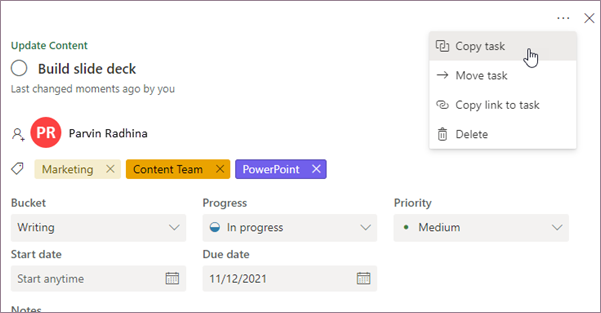
Or, you can open the task's More menu directly from the board, and then select Copy task.
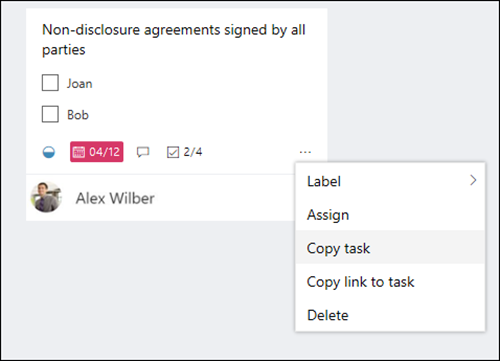
-
You can change the name of the task, copy the task to a different plan, select a different bucket, and also choose which data you are going to copy over.

-
If you want to copy the task to a different plan, use the Plan name drop-down box to select a different plan. You'll notice that Assignment, Attachments, and Labels can't be copied across plans. For more information, see What's copied and what's not copied.
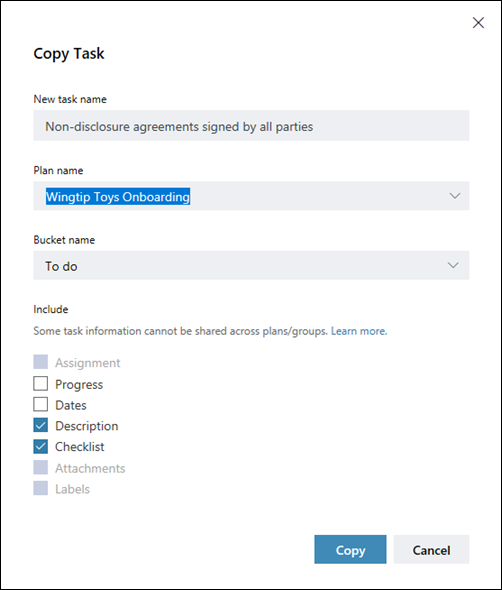
-
Select Copy to save your changes.
-
You'll get a notification that the task was copied. You can click on the notification and it will take you to the new task that you just copied.
Move a task
-
In Planner, select the task that you want to move.
-
Open the task's More menu by selecting the 3 dots (. . .) in the task's upper-right corner, and then select Move task.
Or, you can open the task's More menu directly from the board, and then select Move task.
-
Choose the plan and bucket where you want to put the task.
Note: When you move a task to a new plan, its label information will be lost. Labels don't exist across plans.
-
Select Move.
-
You'll get a notification that the task was moved. You can click on the notification and it will take you to the task at its new location.
What's copied and what's not copied
The following table describes which elements of a task can be copied to a new task or to a new plan.
|
Copy within the same plan |
Copy to a different plan |
Comments |
|
|---|---|---|---|
|
Assignment |
Yes |
No |
People assignments aren't copied by default. You'll have to select the Assignment check box. Also, you can't copy assignments to different plans because the memberships may be different. Set and update task progress |
|
Progress |
Yes |
Yes |
Task progress isn't copied by default. You'll have to select the Progress check box. |
|
Dates |
Yes |
Yes |
Dates aren't copied by default and you'll have to select the Dates checkbox. |
|
Descriptions |
Yes |
Yes |
Descriptions are saved and copied to new plans and tasks; however, you can uncheck the Descriptions check box if you don't want to copy that information over. |
|
Checklists |
Yes |
Yes |
Checklists are saved and copied to new plans and tasks. However, you can uncheck the Checklist check box if you don't want to copy that information over. |
|
Attachments |
Yes |
No |
Task attachments can only be copied from within the same plan. Attach files, photos, or links to a task |
|
Labels |
Yes |
No |
Labels are plan-specific. You'll need to create and assign new labels if you're copying this task to a new plan. Flag your tasks with labels |
|
Comments |
No |
No |
Comments aren't copied over to the newly created task. |










