Chat and share files in Teams
Start a new conversation...
...with the whole team
-
Select Teams

-
Select New conversation.
-
In the box where you type your message, say what's on your mind and select Send

...with a person or group
-
Select Chat > New chat .
-
In the To field, type the name of the person or people you want to chat with.
-
In the box where you type your message, say what's on your mind and select Send

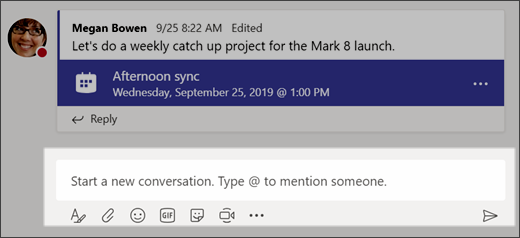
Reply to a conversation
Channel conversations are organized by date and then threaded. The replies in threads are organized under the initial post so it's easier to follow multiple conversations.
-
Find the conversation thread you want to reply to.
-
Select Reply, add your message, and select Send

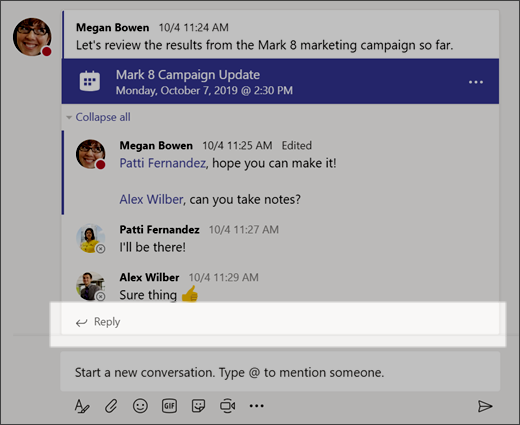
Have fun with emoji, memes, and GIFs
Express yourself and impress your coworkers!
-
Select Sticker

The Sticker 


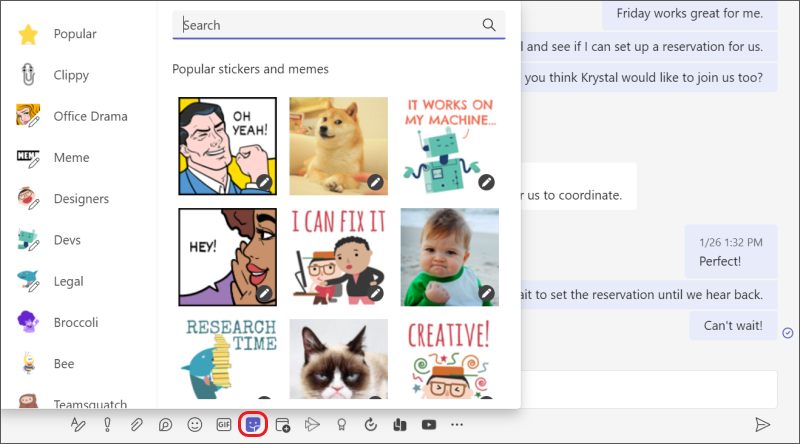
Share a file
Sometimes words aren't enough, and you need to post a file to a channel conversation.
Tip: Teams works particularly well with Microsoft Office documents.
-
In your channel conversation, select
Attach
-
Select from these options:
-
Recent
-
Browse Teams and Channels
-
OneDrive
-
Upload from my computer
-
-
Select a file > Share a link.
If you're uploading a file from your computer, select a file, select Open, and then select Send

You can always see all the files you post to a channel by going to the Files tab.
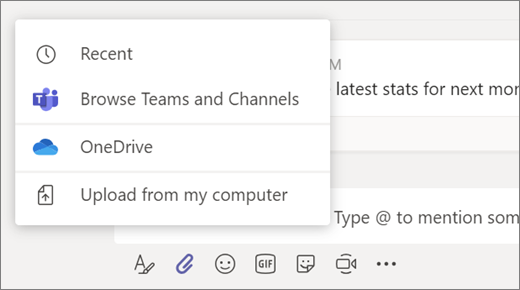
Next: Collaborate in Teams










