-
Sign into your account at Microsoft365.com, select Word, or OneNote. Open your document, or a notebook page and select View > Immersive Reader

-
For Outlook for the web, log in at Office.com, select Mail, and open an email. Select More Options

-
-
Select the Text Preferences icon

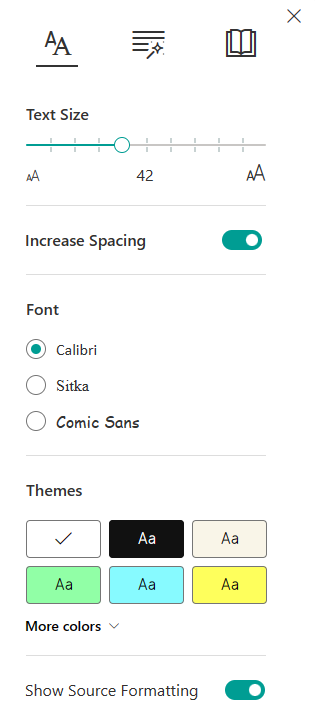
-
Select one of the two options under Font.
-
Open the OneNote app, then select View > Immersive Reader.
-
Select the Text Preferences icon

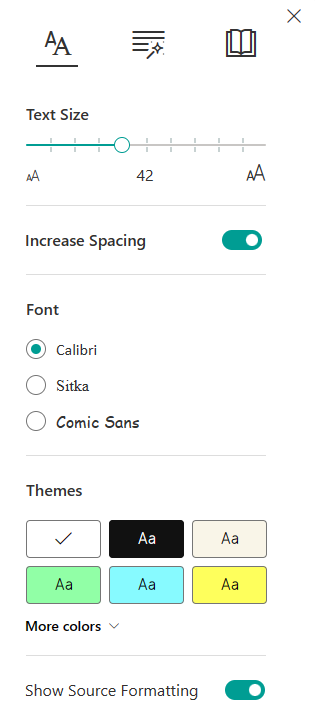
-
In Font, select a font from the drop-down box.










