Reminders can help when you have a lot of flagged items and you might miss one that's important. A reminder pops up and demands attention—just like the alerts you see for a meeting or appointment that’s about to start.
-
In Tasks, right-click a task, and then click Add Reminder.
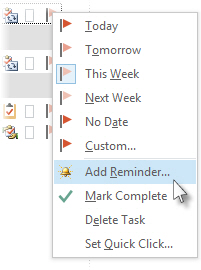
If the task is already open in its own window, click Task > Follow Up > Add Reminder.
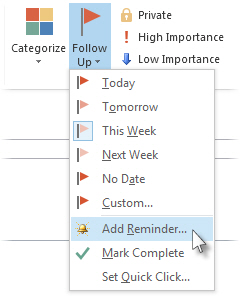
-
In the Custom dialog box, it’s a good idea to change the default Flag to text to a clear action so that when the reminder pop-up appears, the required action is obvious. For example, you could type Send Anne an answer to the permit question.
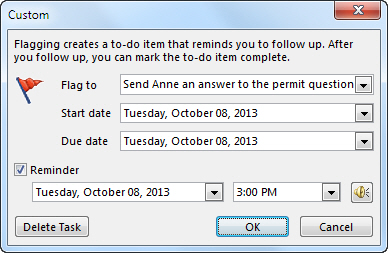
-
The Reminder box is already checked, so enter the date and time when you want the reminder pop up to appear.










