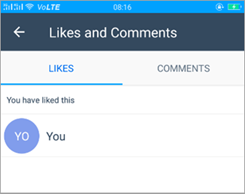Add attachments to a group
To access attachment options:
-
In the group conversation, in the chat box at the bottom of the page, tap

-
The available attachment options are listed in the second row.
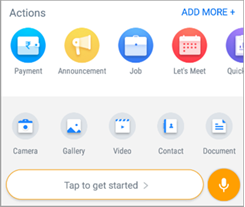
Send photos and photo stories
Take and send a photo
To take a photo using the phone’s camera and send it:
-
Tap the camera icon

-
Take the picture.
-
Tap Send.
Send multiple photos at once
To send multiple photos at the same time:
-
Tap

-
Press and hold the image until the selection icon appears.
-
Select up to 30 images, and then tap Open.
-
Type a caption, and then tap Send.
Send a new photo with older photos
To take a new photo alongside sending older ones:
-
Tap

-
Take the picture.
-
Tap

-
Select more photos or take new ones, and then tap Send.
Edit a photo
To edit a photo:
-
Tap


-
On the preview screen, choose one of the following actions:
-
Select

-
Select

-
Select

-
Select

-
Select

-
-
Type a caption, and then tap Send.
Send a video
To send a video as an attachment:
-
Tap

-
Browse and select the video, and then tap Send.
Send a contact
To send contact information as an attachment:
-
Tap

-
Search or select the contact from your phone’s contact list, and then tap Send.
Send a document
To send a document as an attachment:
-
Tap

-
Browse and select the document.
-
Add a note about the document, and then tap Send.
Send an audio message
To send an audio message as an attachment:
-
Press and hold the microphone icon, and then record the audio.
-
Release the hold to stop recording.
-
Review the audio, tap delete icon to discard if you want to re-record, and then tap Send.
Like and comment
To like or comment about a message or an attachment:
-
From the message or attachment, tap Like.
-
To leave a comment, from the message or attachment, tap Comment.
-
Type the comment, and then tap Send.
View likes and comments from others
To view the likes and comments for a message or an attachment:
-
From the message or attachment, tap Comment.
-
Tap the Likes tab to see the list of people who have liked the message or attachment.
-
Tap the Comments tab to see the list of people who have left a comment and their comments.
-
You can also tap the grey accent section in the Likes icon to see both the Likes tab and the Comments tab.