Note: This article has done its job, and will be retiring soon. To prevent "Page not found" woes, we're removing links we know about. If you've created links to this page, please remove them, and together we'll keep the web connected.
If you're signed into Office using your work or school account you won't be able to install any add-ins you may have purchased using your personal Microsoft account. To fix that you need to sign into the Office Store with your Microsoft account.
Connect to the Office Store with your personal Microsoft account
-
In any Office application, such as Word or Excel click File > Account.
-
On the Account page choose Add a service.
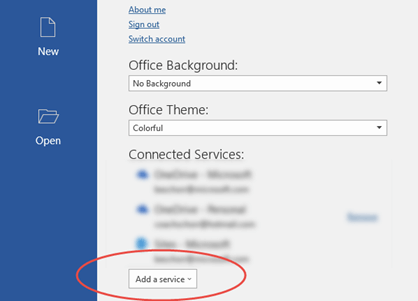
-
Choose Office Store and then Office Store from the fly-out that appears.
-
Sign in with your Microsoft account
You should now be able to access the add-ins you purchased under your personal Microsoft account. These add-ins will replace the add-ins that you may have previously acquired with your work or school account.
Important: If your organization makes add-ins available to you via your work or school account, these will not be affected and will still be accessible to you.










