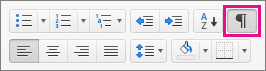Note: This article has done its job, and will be retiring soon. To prevent "Page not found" woes, we're removing links we know about. If you've created links to this page, please remove them, and together we'll keep the web connected.
When you’ve Insert, delete, or change a section break the easiest way to see where they begin and end is to first display all formatting marks.
When Word is configured to display all formatting marks, you can recognize section breaks by their double horizontal lines across the page and text in the center that identifies the type of section break. The following figure, for example, shows a Continuous section break.

For information about other types of section breaks, see Insert, delete, or change a section break.
To display all formatting marks
-
On the Home tab, click Show all nonprinting characters.