New features in Microsoft Search Server 2010 help you to locate more relevant information more quickly and efficiently. The new user interface on the search results page allows you to refine queries by properties such as document type, creation date, or author. Other enhancements include the ability to search by using Boolean syntax, prefix wildcards, and query suggestions. You can also search SharePoint content from a computer running Windows 7.
For more information about configuring and customizing the features described in this article, see Search Server 2010 Help.
Site owners and administrators will find enhancements to site management and customization features. These features are described in detail in the article What’s New in SharePoint Foundation 2010.
What do you want to do?
New user interface
The user interface of the query and search results pages has been updated in Search Server 2010. To help save time and lead you to successful queries, the search box pre-populates with words or phrases similar to those you are typing. For example, after people in an organization successfully find information about a subject such as the company picnic, subsequent users who search for that topic can start typing a few letters of the keyword picnic to see the phrase "company picnic" appear in the query suggestions lists.

The search results page contains the search box and therefore the same query suggestions feature, but it also has a new feature called the refinement panel. If search returns too many results and you don’t find the ones you want, you can use the refinement panel to narrow search to a smaller set of results.
Refinement helps to inform you about what kind of results you have and allows you narrow the results by specific types. Refinements include the result type, such as Web pages and other document types, sites, authors, modified date, and tags. For example, the summary of results in the refinement panel might show that there are many Web pages and presentations in the results set. If you are interested only in presentations, you could click the Presentations link in the result type category.
In a more specific example let’s say Megan wants to find a document written by Mike, a Software Manager. She knows that the document is related to search specifications, so she types search specs in the search box. In the refinement panel, under Site, she sees the name of the division portal that Mike works for, so she clicks it. This action causes the results pane to show only the documents that contain search specifications in that division’s portal. Megan still does not see the document she wants, but in the refinement panel, under Author she sees Mike’s name. After she clicks Mike’s name, all of the documents he wrote, or all of the documents in which his name appears are listed in the search results window. Finally, Megan knows that Mike wrote the document recently, so under Modified Date, she clicks Last Month. This action causes the document she wants to rise to the top of the search results window.
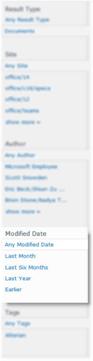
Refinement in Search Server 2010 is based only on the top 50 most relevant results. This means that if you don’t see the refinement option you’re looking for, it might just be further down in the results.
Boolean syntax and wildcard matching
Search Server 2010 now supports the use of the Boolean operators, such as AND, OR, and NOT, + (PLUS), and - (MINUS) with both keyword and property searches. Boolean syntax in Search Server 2010 follows the same rules as in other search engines. The operators are case sensitive. For example, the query search AND specs finds all documents containing both of the words search and specs regardless of where the words appear in the documents.
To formulate more powerful search queries you can combine Boolean operators with document properties, as long as the property is one that is used in your organization. For example, you can search for all documents by a specific author, file type, or file name. You can also exclude certain search results. You can create better queries by adding relational operators such as less than or equal to (<=), greater than or equal to (>=), or not equal to (<>) to a property value. For example, search specs modified<=7/8/09 returns all search specifications that were modified before July 8, 2009 inclusive.
Another method you can use to find information is by using the asterisk (*) wildcard on a prefix keyword or property query. For example, a search for Author:Smi* will return all documents written by an author whose name begins with the letters Smi, such as Smith, Smitha, or Smitty.
For more information about using Boolean syntax, see the article Search for content in the Search Server 2010 Help.
Search SharePoint content from a computer running Windows 7
If you have a computer running Windows 7 you can search SharePoint content from your desktop. This allows you to use the features of Windows 7 to preview documents, drag-and-drop files, and edit content from the desktop.
To set up a connection to SharePoint from a computer running Windows 7, you issue a search query from the Search Center. Then click the federated location button 
For more information about using search from a computer running Windows 7, see the article Federated Search Features on TechNet.
Improved relevance
The search model uses the properties (or metadata) that you or your computer provides on documents. For example, the Author property may automatically update each time the document saves. If properties are outdated or missing then documents are hard to find. In Search Server 2010, the search crawler can comb the content in documents to look for key phrases that might locate and update missing or inaccurate properties. For example, a Microsoft PowerPoint 2010 presentation could contain the phase “by Mike Smith” even though the document itself may contain a blank Author property. In this case, Search Server 2010 associates the PowerPoint 2010 document with the author Mike Smith; making search results more relevant.
New scope for site searches
In Search Server 2010 when you run a query from the search box on a site, the scope is now automatically set for that site and all of its subsites. When you conduct a search from a site, the results page will maintain the same chrome as the site from which you initated the search. The Search Center is still the best place to query for results from multiple sites.










