
Try it!
When you have a large amount of data in Excel, you may want to rearrange the data in your PivotTable to make it easier to work with. You can also add or change the fields in a PivotTable.
-
Select a cell anywhere in the PivotTable.
-
Select Analyze > Field List.
-
In the PivotTable Fields pane, select the fields you want to show in your PivotTable.
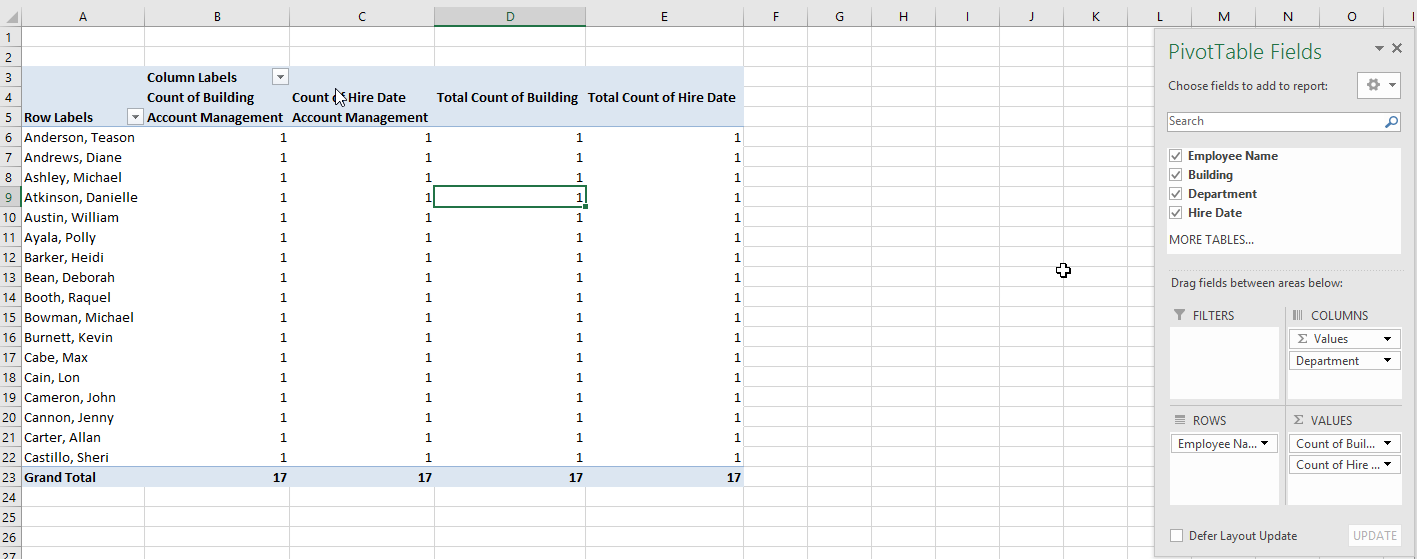
Typically, non-numeric fields are added to Rows, numeric fields are added to Values, and Online Analytical Processing (OLAP) date and time hierarchies are added to Columns. -
To rearrange fields, drag the fields to the areas you want them to be.
-
Filters are the top-level report filters, above the PivotTable.
-
Columns are shown at the top of the PivotTable.
Note: Depending on the hierarchy of the fields, columns may be nested inside higher-level columns.
-
Rows are shown on the left side of the PivotTable.
Note: Depending on the hierarchy of the fields, rows may be nested inside higher-level rows.
-
Values are the summarized numeric values in the PivotTable.
Note: If you have more than one field in an area, you can rearrange their order by dragging them. To delete a field from the PivotTable, drag the field out of its area. Any changes to the data in the PivotTable do not change the source data.
-
Want more?
Use the Field List to arrange fields in a PivotTable
Change the data layout of a PivotTable in Excel 2016 for Windows










