
Try it!
With the Auto Fill feature, you can automatically fill cells with data that follow a pattern or series.
-
Select a cell and type the first word of a series (e.g. type "January" for a 12-month series).
-
Select the fill handle

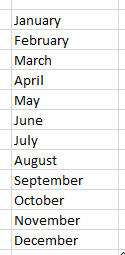
Note: If you only enter a three-letter abbreviation (e.g. "Jan") in the cell, Auto Fill will automatically fill in the rest of the series.
Want more?
Create a list of sequential dates










