With LyncMicrosoft Store app, you can transfer a call to another person or number. For example, if you need someone else to handle the call, you can transfer to them. Or if you need to leave your office, but want to continue your conversation, you can transfer the call to your cell phone.
Note: For Microsoft 365, transferring a call is available to another person only, and not to a number.
-
When in a call, open the app commands by swiping in from the bottom of the call window, or with a right-click from a mouse.
-
Select Call > Transfer Call > Transfer to another person.
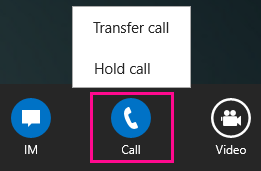
-
Type the name of your contact, or a phone number in the search box.

-
Select or click your contact’s name in the search options and then select the transfer button.
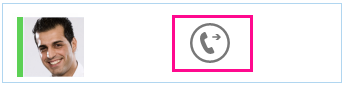
-
If the call transfers successfully, you’ll see a Call ended message.










