When you create a PivotTable that shows value amounts, subtotals and grand totals appear automatically, but you can also show or hide them.
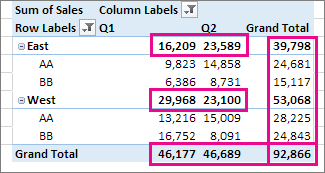
Show or hide subtotals
-
Click anywhere in the PivotTable to show the PivotTable Tools.
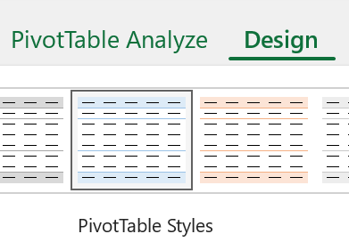
-
Click Design > Subtotals.
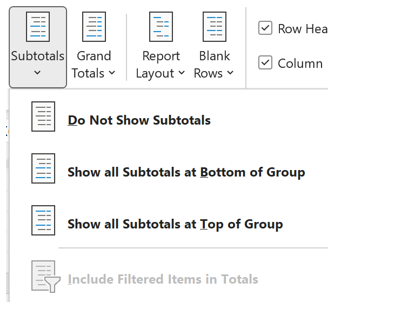
-
Pick the option you want:
-
Do Not Show Subtotals
-
Show all Subtotals at Bottom of Group
-
Show all Subtotals at Top of Group
Tips:
-
To include filtered items in the total amounts:
-
Click Include Filtered Items in Totals.
-
Click this option again to turn it off.
-
-
You’ll find additional options for totals and filtered items by following these steps:
-
Go in the PivotTable Options dialog box.
-
Select the Totals & Filters tab.
-
Click on Analyze, and then Options.
-
-
-
Show or hide grand totals
-
Click anywhere in the PivotTable to show the PivotTable Tools on the ribbon.
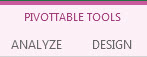
-
Click Design > Grand Totals.
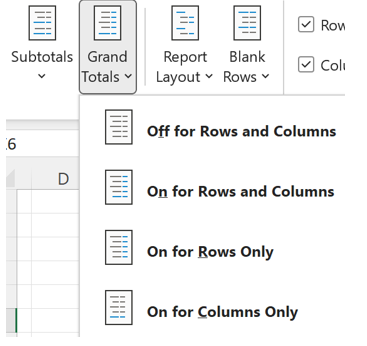
3. Pick the option you want:
-
Off for Rows and Columns
-
On for Rows and Columns
-
On for Rows only
-
On for Columns only
Tip: If you don’t want to show grand totals for rows or columns, uncheck the Show grand totals for rows or Show grand totals for columns boxes on the Totals & Filters tab in the PivotTable Options dialog box (Analyze> Options).
When you create a PivotTable that shows value amounts, subtotals and grand totals appear automatically, but you can also show or hide them.
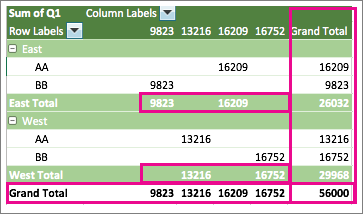
Tip: Row grand totals are only displayed if your data just has one column, because a grand total for a group of columns often doesn't make sense (for example, if one column contains quantities and one column contains prices). If you want to display a grand total of data from several columns, create a calculated column in your source data, and display that column in your PivotTable.
Show or hide subtotals
To show or hide subtotals:
-
Click anywhere in the PivotTable to show the PivotTable Analyze and Design tabs.

-
Click Design > Subtotals.
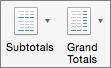
-
Pick the option you want:
-
Don't Show Subtotals
-
Show All Subtotals at Bottom of Group
-
Show All Subtotals at Top of Group
Tip: You can include filtered items in the total amounts by clicking Include Filtered Items in Totals. Click this option again to turn it off.
-
Show or hide grand totals
-
Click anywhere in the PivotTable to show the PivotTable Analyze and Design tabs.

-
Click Design > Grand Totals.
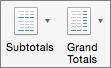
-
Pick the option you want:
-
Off for Rows & Columns
-
On for Rows & Columns
-
On for Rows Only
-
On for Columns Only
-
PivotTable on iPad is available to customers running Excel on iPad version 2.82.205.0 and above. To access this feature, please ensure your app is updated to the latest version through the App Store.
When you create a PivotTable that shows value amounts, subtotals and grand totals appear automatically, but you can also show or hide them.
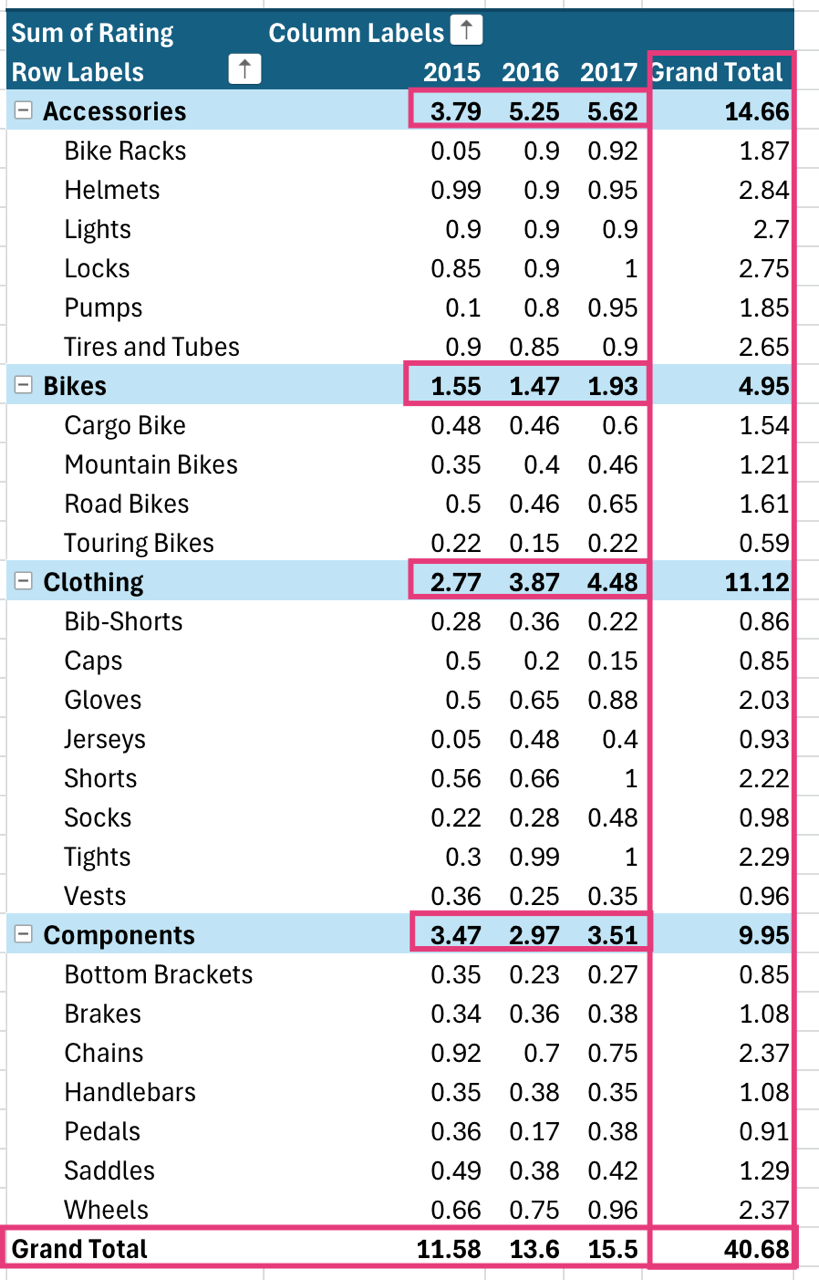
Tip: Row grand totals are only displayed if your data just has one column, because a grand total for a group of columns often doesn't make sense (for example, if one column contains quantities and one column contains prices). If you want to display a grand total of data from several columns, create a calculated column in your source data, and display that column in your PivotTable.
Show or hide subtotals
-
Tap anywhere in the PivotTable to show to the PivotTable tab on the ribbon.

2. Tap Layout Options.
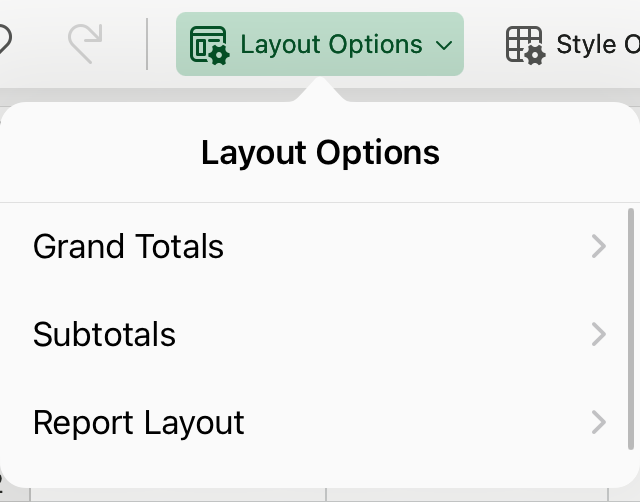
3. Tap Subtotals and pick the option you want:
-
Don't Show Subtotals
-
Show All Subtotals at Bottom of Group
-
Show All Subtotals at Top of Group
Show or hide grand totals
-
Tap anywhere in the PivotTable to show to the PivotTable tab on the ribbon.

2. Tap Layout Options.
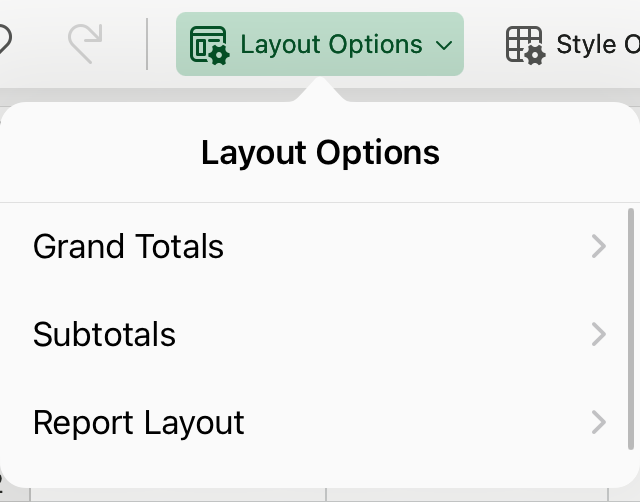
3. Tap Grand Totals and pick the option you want:
-
Rows
-
Columns
Need more help?
You can always ask an expert in the Excel Tech Community or get support in Communities.
See Also
Create a PivotTable to analyze worksheet data
Create a PivotTable to analyze external data
Create a PivotTable to analyze data in multiple tables










