Setting up a Skype for Business Meeting on behalf of someone else, for example a manager, is similar to setting up one for yourself. First, the person you’re scheduling the meeting for needs to add you as a delegate in their Outlook calendar. Then, you can set up Skype for Business Meetings and start impromptu Skype for Business Meetings on behalf of that person.
Note: To be or have a delegate, you must be using Outlook.
Get set up as a delegate
First, the steps below must be done by the person who is giving delegate access.
-
In Outlook, click File > Account Settings > Delegate Access > Add.
-
Find and add the name of the person who is going to be the delegate.
-
Click the Calendar menu, and select Editor rights.
For more information, see Allow someone else to manage your mail and calendar.
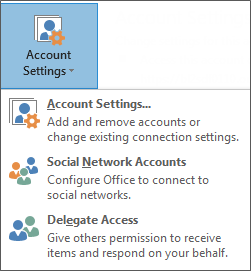
Start a meeting as a delegate
As a delegate, you can access the calendar of the person you’re a delegate for and set up a Skype for Business Meeting just like any other meeting. To schedule a Skype for Business Meeting on behalf of someone you’re a delegate for, simply follow the steps at Set up a Skype for Business Meeting.
You can also start an impromptu meeting, by using the Meet Now feature:
-
In the Skype for Business main window, click the Options menu, and then click Show Menu Bar.
-
On the menu bar, click Meet Now.
-
Click the name of the person who has given you delegate access. This opens a meeting window.
-
Pause on the people menu to invite participants. Invitees receive an alert that notifies them of a meeting request.










