You can control the order in which worksheet pages are numbered and printed when the data does not fit on one page. By default, Excel prints pages from the top down and then left to right on the worksheet, but you can change the direction to print pages from left to right and then from the top down.
-
Click the worksheet for which you want to change the printing order.
-
Click the Page Layout tab, and then click the Dialog Box Launcher

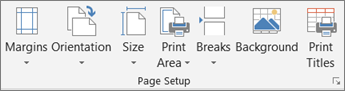
-
Click the Sheet tab, and then under Page order, click Down, then over or Over, then down.
Tip: The direction of each option is displayed in the preview box.










