Note: This article has done its job, and will be retiring soon. To prevent "Page not found" woes, we're removing links we know about. If you've created links to this page, please remove them, and together we'll keep the web connected.
-
On the Word menu, click Preferences, and then under Output and Sharing, click Print.

-
Under Print Options, check the Print background colors and images box.
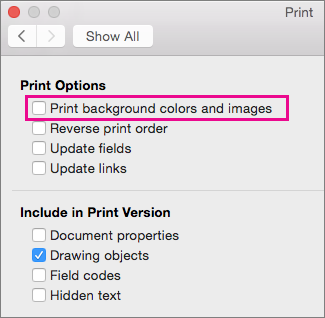
-
Close the Print dialog box.
-
On the File menu, click Print.










