Note: This article has done its job, and will be retiring soon. To prevent "Page not found" woes, we're removing links we know about. If you've created links to this page, please remove them, and together we'll keep the web connected.
To get a printout that preserves the layout and formatting of your document, use the Office Web Apps printing feature--not your web browser’s Print command.
In the Word, Excel, and PowerPoint web apps, look for Print on the File tab. In OneNote Web App, use your browser’s Print command, or open the notebook in OneNote to print it. If you don’t see a Print command in the Excel or PowerPoint web app, you’re probably looking at the document in SharePoint, in which case you might get the best results by opening the document in Excel or PowerPoint to print it.
Word Web App
Go to the File tab in Word Web App, and click Print.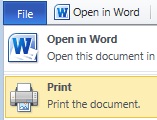
If you don’t see a Print command, try switching to Reading View (on the View tab, click Reading View).
PowerPoint Web App
Go to the File tab in PowerPoint Web App, and click Print.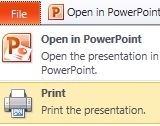
Excel Web App
-
If you want to print a range of cells, select the cells (otherwise the whole spreadsheet will print).
-
On the File tab, click Print.
-
If popups are blocked, unblock them, at least for now. Then repeat steps 1 and 2.
-
Click Print. (If you selected a range of cells, but you want the whole worksheet after all, switch to Entire Sheet before you hit Print).
OneNote Web App
OneNote Web App doesn’t have a Print command. Instead, use Print Preview in your web browser to see if you need to scroll to a part of the notebook, or switch page orientation from Portrait to Landscape.
Tip: To eliminate the web app’s ribbon commands from the printout, click Pop-Out in the top right corner of the web app window.
Then use your browser’s keyboard shortcut (such as Ctrl+P) to print the OneNote page.
If you don’t see a Print command in Excel or PowerPoint Web App
If you’re using Excel Web App or PowerPoint Web App in a SharePoint library, use your web browser’s Print command. Start with Print Preview to see if you need to scroll to part of the document, or switch page orientation from Portrait to Landscape.
Tip: To eliminate the web app’s ribbon commands from the printout, click Pop-Out in the top right corner of the web app window.
Then use your browser’s keyboard shortcut (such as CTRL+P) to print.
Your browser can print only one PowerPoint slide at a time, so if you want to print more than one slide, move to the next slide in PowerPoint Web App, and then print it.
If the browser preview doesn’t show you what you want, click Open in Excel or Open in PowerPoint, and print in the desktop app.










