When you need to reorganize your data, you can easily change the order of sheets in a workbook, or move or copy a sheet to another workbook. But be aware that calculations or charts that are based on sheet data may become inaccurate if you move the sheet.
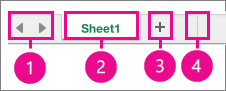
-
Tab scrolling buttons
-
Sheet tab
-
Add a sheet
-
Tab split bar
Copy a sheet
-
Hold down OPTION.
-
Drag the sheet tab to the location that you want the copied sheet to appear along the row of sheet tabs.
Important: Release the mouse button before you release the OPTION key.
Copy a sheet to another workbook
-
Open the workbook that you want to copy the sheet to.
-
On the Window menu, click the workbook that contains the sheet that you want to copy.
Click the sheet that you want to copy.
-
On the Edit menu, point to Sheet, and then select Move or Copy Sheet.
-
On the To book box, select the workbook that you want to copy the sheet to.
Tip: To create a new workbook that contains the copied sheet, select (new book).
-
In the Before sheet box, click the sheet that you want to insert the copied sheet before, or click (move to end).
-
Select the Create a copy check box.
-
Click OK.
Move a sheet
-
Drag the sheet tab to the location that you want along the row of sheet tabs. The small black arrow shows where the sheet will go when you let it go.
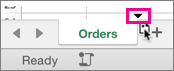
Move a sheet to another workbook
Caution: When you move a sheet to another workbook, check any formulas or charts that refer to data on the sheet because moving the sheet might cause errors or produce unintended results in your data.
-
Make sure both workbooks are open.
-
Go to the workbook that you want to move the sheet to.
-
On the Window menu, click the workbook that contains the sheet that you want to move.
Click the sheet that you want to move to the other workbook.
-
On the Edit menu, point to Sheet, and then click Move or Copy Sheet.
-
In the To book box, select the workbook that you want to move the sheet to.
Tip: To create a new workbook that contains the moved sheet, click (new book).
-
In the Before sheet box, click the sheet that you want to insert the moved sheet before, or click (move to end).
-
Click OK.
Change the color of a sheet tab
Coloring the sheet tabs can help you keep track of your information in a large workbook.
-
Hold down CONTROL and click the sheet tab.
-
Point to Tab Color, and then click the color that you want to use.










