When you create an email folder, the new folder is inserted in alphabetical order under the parent folder. If you want to change the order of your email folders, you can drag-and-drop them into a custom order. If you want to move an email from one folder to another, see Move or copy an item to another folder.
Move an email folder
In the folder list, click and hold the folder name, then drag the folder to a new location. You can drag-and-drop folders within one mailbox or Outlook Data Files (.PST) or between mailboxes and Outlook Data Files (.PST).
You can also right-click a folder in your folder list and then select Move Folder from the context menu. This opens a dialog box that lets you choose the folder destination.
Alphabetize my folders
If you've moved folders around and now want to return them to alphabetical order, select the Folder tab on the ribbon, then under Clean Up, select Show All Folders A to Z.
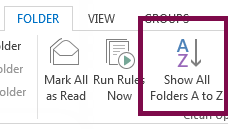
See Also
Switch between Outlook folders










