To make sure that Word can find a column in your data file that corresponds to every address or greeting element, you may need to match the mail merge fields in Word to the columns in your data file.
When you click Match Fields in the Write & Insert Fields group of the Mailings tab, the Match Fields dialog box opens.
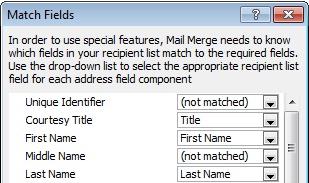
The elements of an address and greeting are listed on the left. Column headings from your data file are listed on the right.
Word searches for the column that matches each element. In the illustration, Word automatically matched the data file's Title column to Courtesy Title. But Word was unable to match other elements. From this data file, for example, Word can't match Middle Name.
In the list on the right, you can select the column from your data file that matches the element on the left. It is okay that Courtesy Title, Unique Identifier isn’t matched. Your mail merge label doesn't need to use every field. If you add a field that does not contain data from your data file, it will appear in the merged document as an empty placeholder — usually a blank line or a hidden field.
Word for Mac doesn't currently provide a way to correct mismatched fields. As a workaround, open your data source in Excel, Word, or another app to review the titles of the fields, and make your corrections in either Word or the data source.










