Note: This article has done its job, and will be retiring soon. To prevent "Page not found" woes, we're removing links we know about. If you've created links to this page, please remove them, and together we'll keep the web connected.
Your keyboard layout controls which characters appear on the screen when you press the keys on your keyboard. The layouts allow you to type characters in your selected language by pressing a single key, and add diacritical marks such as the umlaut (ä) in German and the tilde (ñ) in Spanish.
Some or all of your keyboard keys might change when a different keyboard layout is applied. The U.S. English keyboard and Greek keyboard layouts are shown below. The same keys produce the different characters you see, depending on which language you have selected.

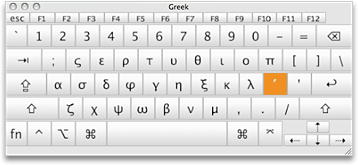
Looking for information on inserting special characters or symbols?
If you just want to insert a symbol or accented letter, do one of the following:
-
Click Advanced Symbol on the Insert tab, choose the font that includes your symbol, click the symbol you want, and click Insert.
-
To insert an accented character, hold a key down until its alternate characters are displayed, and then click the accented character you want.
-
To have AutoCorrect automatically use certain symbols or characters in Word, see AutoCorrect spelling, and insert text and symbols in Word 2016 for Mac.
-
To insert emoji and other symbols via the Mac interface, see How to type accents, emoji, and symbols on your Mac .
Office uses the language settings in Mac OS X preferences to determine the keyboard layout that you are using. You can change your keyboard layout, as well as the formats for date, time, number and measurement, in order to match language and regional standards.
Note: This article explains the procedure for changing languages in Mac OS X 10.10 (Yosemite). If you have another version of Mac OS X, see Apple Help.
Click the headers below for more information
-
On the Apple menu, click System Preferences.
-
Click Language & Region, and then click Keyboard Preferences.
-
Click +, select the language you want, and click Add.
-
Select the Show Input menu in menu bar check box.

-
Click the Input menu, and select a new keyboard layout to begin typing in that language.
It can be difficult to remember which keys have changed when you apply a new keyboard layout. Turn on the Keyboard & Character Viewer to display a map of the current layout to use as a reference while you're typing.
-
From the Input menu in the menu bar, choose the input source for the language whose keyboard you want to view.
-
Choose Show Keyboard Viewer from the Input menu.
Note: If the command isn’t shown, go to Apple menu > System Preferences > Keyboard > Keyboard, and then select Show Keyboard & Character Viewers in menu bar.
-
Press the key on your keyboard that corresponds to the character shown in the Keyboard Viewer, or click keys in the Keyboard Viewer.
Press a modifier key, or a combination of modifier keys, to see special characters or symbols you can type. For example, hold down the Option key or the Option and Shift keys.
You can change the format used to display information (such as dates, times, currency, and measurements) so that it matches the standards or language used in the country or region where you are located. For example, if you work on documents in both French and English, you can change the format to French so that you can display currency in Euros or display dates in the day/month/year format.
-
On the Apple menu, click System Preferences >Language & Region.
-
Do any of the following:
|
To |
Do |
|
Update the date, time, number, currency, and measurement formats based on your geographic region |
On the Regions pop-up menu, select the region you want. |
|
Change the way the date is formatted |
Click the Calendar pop-up menu to choose a different calendar. Click the First day of week pop-up menu to choose a new first day of the week. Click the Advanced button, and then in the Dates tab, rearrange the date elements to reflect how you want the date formatted. |
|
Change the way the time is formatted |
In the Times tab, rearrange the time elements to reflect how you want the time formatted. |
|
Change the way numbers and currency are formatted |
In the General tab, click the Currency pop-up menu to change the default currency. Click the Measurement units pop-up menu to change the default unit of measure. |











