If you don't want to continue to receive email from a particular account in the Mail app for Windows 10, you can either delete the account and remove it from the app, or you can turn off email for that account. Deleting or removing an account from either app will also remove any calendar associated with that account.
Delete an account from the Mail and Calendar apps
-
In either the Mail or Calendar apps, choose Settings in the lower-left corner.

Note: If you're using a phone or tablet, choose More

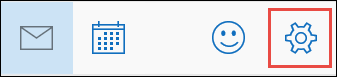
-
Choose Manage Accounts, and then choose the account that you want to remove.
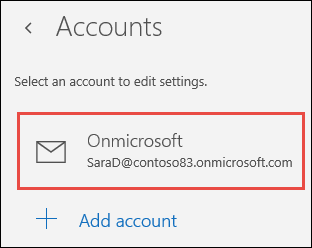
-
Choose Delete account. If you don't see the Delete account option, you're probably trying to remove the default email account added when you logged on to Windows 10. You can turn off email from this account instead.
Note: The Delete account option removes the account from the Mail and Calendar apps, but does not affect the account itself. For example, if you remove an Outlook.com account from the Mail and Calendar apps, you can still access that account using another email client or on the web at https://outlook.com.
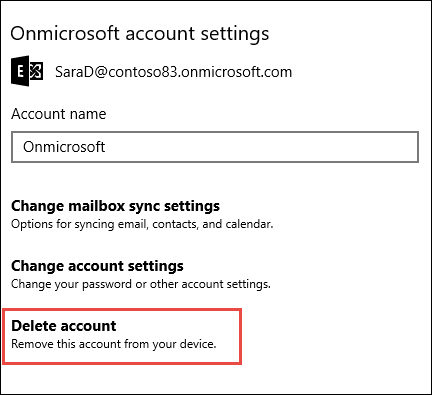
Turn off email for an account
If you want to disable email for an account, either because you can't delete the default account or because you only want to use an account for your calendar, you can modify the sync settings for the account.
-
Choose Settings in the lower-left corner.
Note: If you're using a phone or tablet, choose More

-
Choose Manage Accounts, and then choose the account you no longer want to receive email from.
-
Choose Change mailbox sync settings, then scroll down to Sync options.
-
Use the slider to set Email to Off and then choose Done > Save.
If Change mailbox sync settings is dimmed and you can't access it, see Resolve Sync issues in Mail and Calendar apps in Windows 10.
More information
-
To add a new account, see Set up your account.
-
For additional help topics, see Mail and Calendar for Windows 10 FAQ.










