You can delete any folder you created in the Folder Pane. Remember, when you delete a folder, you’re also deleting everything inside of it.
Note: If you think you might need that folder (and its contents) later, back it up to a data file before you delete it.
-
Right-click the folder you want to delete and click Delete Folder.
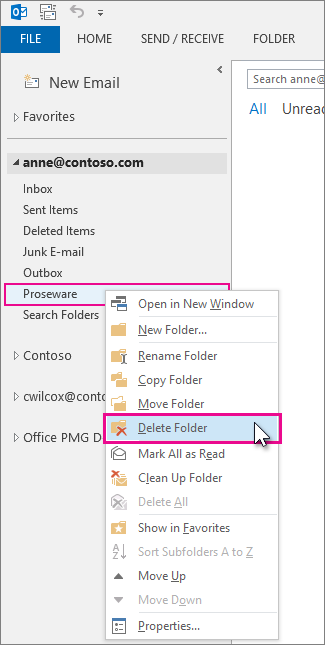
-
Click Yes to move the folder and its contents to the Deleted Items folder.
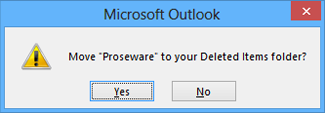
When you empty the Deleted Items folder, everything in it — including any folders you’ve deleted — is permanently erased.
Note: You can’t delete built-in folders, such as Inbox, Outbox, or Sent Items.










