Want to delete a conversation from your chat history using Skype for Business for iOS devices? No problem - just follow these steps.
Delete a conversation from your chat history
Note: When you delete a conversation from your chat history, it is permanently deleted from the Exchange server. You won't be able to retrieve the conversation on another device.
-
Open Skype for Business on your iOS device.
-
On the main screen, under Recent, tap and hold the conversation you want to delete.
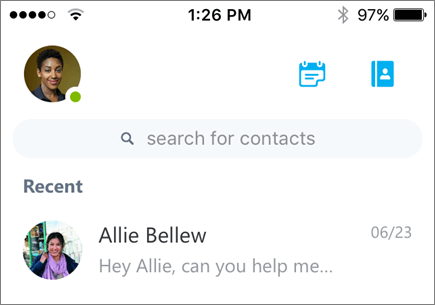
-
Slide your finger left until the Delete icon

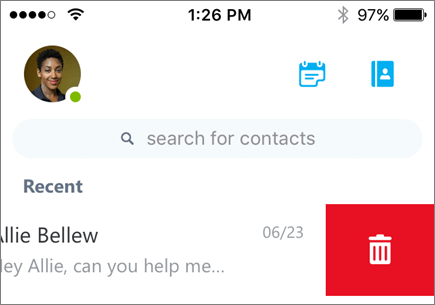
-
Tap the Delete icon

Tip: You can also swipe your finger all the way to the left to delete the conversation.










