Note: This article has done its job, and will be retiring soon. To prevent "Page not found" woes, we're removing links we know about. If you've created links to this page, please remove them, and together we'll keep the web connected.
Turn a numbered one-level list into a multi-level outline by changing the levels of individual items in the list.
-
Click any numbered line that you want to promote or demote to a different level.
-
Click Home, click the arrow next to Numbering, and then click Change List Level.
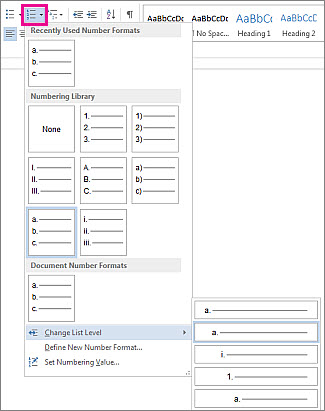
-
Click the level that you want.
The line you selected will be promoted or demoted to that level.
-
To complete the outline, repeat steps 1-3 for every listed item that you want to move to a different level.










