Staff Notebook co-owners, such as administrative assistants, business managers, or department heads, can access and manage the Staff Notebook from any device.
The co-owner(s) you add will receive an email with a link to the Staff Notebook. The co-owner(s) you remove will no longer have access to the Staff Notebook.
Important: Only the creator of a Staff Notebook can add or remove co-owners.
To add/remove a co-owner:
-
Sign in to Office.com using your school email and password.
-
Select the App launcher

-
Select Staff Notebook. The Staff Notebook Wizard will automatically open in your web browser.
-
Select Add or remove notebook co-owners, then select the notebook you’re updating.
-
Add co-owner(s) by name or email address.

-
Remove co-owner(s) by selecting their name.
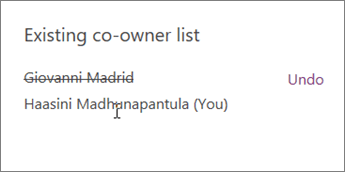
-
-
Confirm the list of co-owners with access to the Staff Notebook.
-
Select Update.
If you would like to remove a co-owner's administrative permissions but still allow them to access the Staff Notebook, first remove them following the steps above. Then add them to the Staff Notebook as a staff member.
As a member, they will still be able to participate in the Collaboration Space and access the Staff Notebook and Content Library. However, they won't have permission to edit library content or participate in the Leader-Only section.










