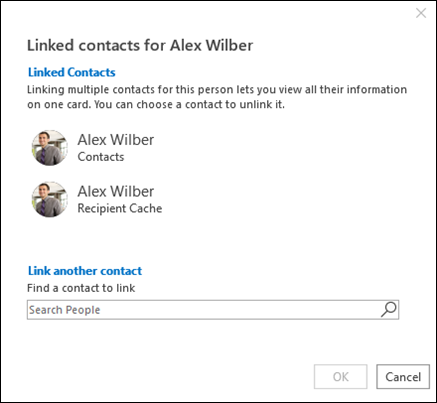Outlook tries to link contact information from all of the available connected sources but people sometimes use different names in different circumstances. Maybe “Maurice Taylor” in Lync is “Mo Taylor” on LinkedIn—different enough that Outlook won’t automatically link them.
Note: If you just want to add more information for a contact, see Edit a contact.
Here’s how to link two contacts together to combine their information into a single contact in the People Pane.
-
On the Navigation Bar, click People.
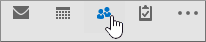
-
In the ribbon, in Current View, click People
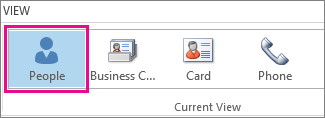
-
Click a contact.
-
Click the three dots under the contact's name, then select Link Contacts.
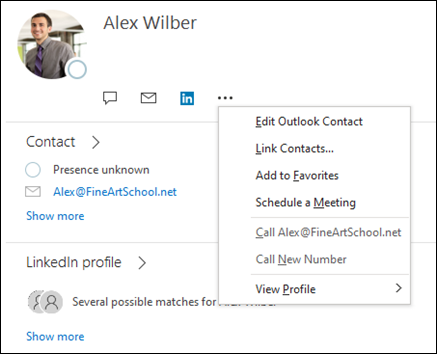
-
Under Find a contact to link, start typing the name of the person you’re trying to find. Outlook will list the closest matches in the Link Another Contact list.
-
Click the contact to link it.