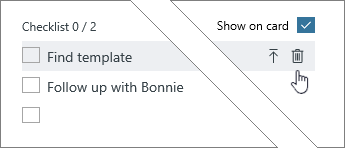As you start planning your work, there may be lists of things you need to keep track of for each task. You can add a checklist to a task to help you stay on top of your to-do list.
To add a checklist, select the task to bring up its details, and then click Add an item under Checklist, and then start typing your list. Press Enter to add another item to the list.
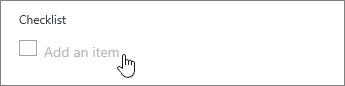
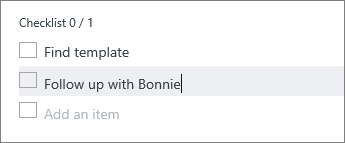
Set the checklist as the task preview to make it easy to see what work is involved in a task. You can use either a checklist or a document/image preview, but not both. What else can I use for a task preview?
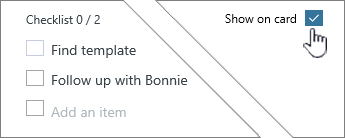
Mark things completed from the Board view by checking them off as you go. What are some other ways to update task progress?
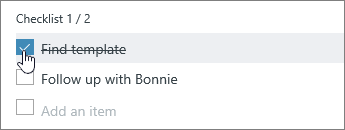
Turn a checklist item into a task
If a checklist item starts to get more complicated, you can turn it into a separate task in your plan.
Select the task to bring up its details, point to a checklist item, and then choose Promote item.
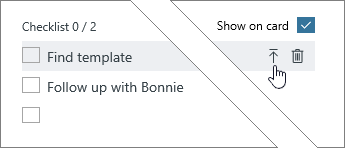
Delete a checklist item
Don't need a checklist item anymore? Select the task to bring up its details, point to a checklist item, and then choose Remove checklist item.