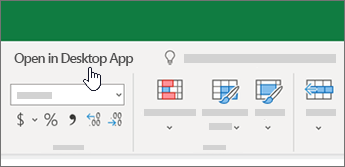Work in Excel for the web
Name your file
When you create a workbook, Excel for the web automatically names it. To change the name:
-
Select the name.
-
Type a meaningful name and then press Enter.
Everything you do in Excel for the web — naming a file, entering data — is automatically saved to your OneDrive.
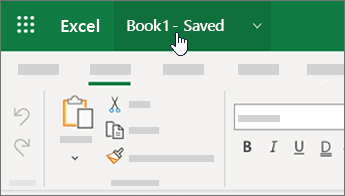
Do your work
After you name your file, you can enter data and create tables, charts, and formulas. Select the tabs at the top to find the features you want.
To collapse the ribbon and make more space, select the down arrow on the far right.
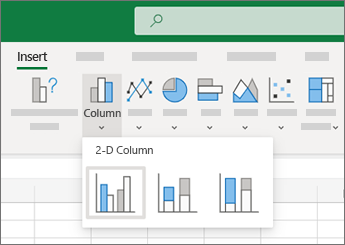
Need the full set of Excel features?
Open your file in the Excel desktop app one of two ways, depending on what you see in your workbook:
-
Select Open in Desktop App at the top of your workbook. If you don't see it, there should be a search bar along the top of your workbook. In that search bar, type open, and then select Open in Desktop App.
The Excel app will launch and open the file. Continue working and save.
When you save changes in the desktop app, they save to OneDrive — no need to Save As and re-upload the file.