If you signed in to www.office.com and selected the Install button, you may get a message to Go premium instead of a prompt to begin the installation.
Why am I getting this message? You'll see this because you signed in to office.com with your Microsoft account (shown in the upper right corner), but this isn't recognized as the same account you associated with Microsoft 365 or a non-subscription version of Office such as Office Home & Business (or a stand-alone app such as Project Standard or Project Professional).
You won't be able to install the desktop apps like Word, Excel, or PowerPoint until you first redeem your product key (if you received one) and then use that same account to sign in to office.com. You only need to redeem your product key once to associate it with your Microsoft account. See below for more info.
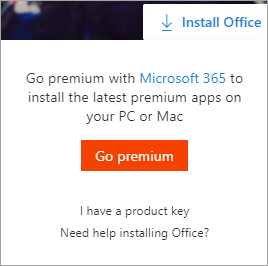
If you recently bought Microsoft 365 or Office, someone shared Microsoft 365 with you, or you got it through work, it's possible you're seeing the message Go premium because you haven't associated the product with your Microsoft account. See the section: How you got Microsoft 365 or Office
For other issues, select from the following:
You bought Microsoft 365 or Office, or it was recently shared with you
If you recently bought or received Microsoft 365 or Office, but never attempted to install it, you may not have redeemed your product key (if you got one) and therefore missed the step to associate the product with your Microsoft account.
How to redeem your product key and associate your Microsoft account depends how you got it. Select from below:
-
Step 1: Go to office.com/setup.
-
Step 2: Follow the steps on screen to add an existing Microsoft account or create a new one.
-
Step 3: Enter your product key, and follow the remaining prompts.
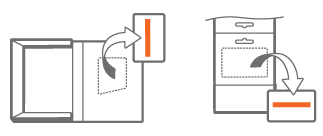
This completes the step to associate Microsoft 365 or Office with your Microsoft account. After this, anytime you need to install or reinstall the Office desktop apps on this or any other device, sign in to office.com and enter the same Microsoft account username and password.
Do the following:
Step 1: Go to www.microsoftstore.com and sign in (upper right-hand corner) with the Microsoft account that you used to buy Office.
Step 2: After you sign in, select your name in the upper right-hand corner, and then select Order History.
Step 3: Locate the Office one-time purchase or individual Office app, and then select Install Office to view your product key (this doesn't actually install Office).
Step 4: Select Install Office again in the window where the product key appears.
Step 5: On the Hi. Let's get your Office page, follow the prompts to sign in again and associate your product key with your Microsoft account.

This completes the step to associate Microsoft 365 or Office with your Microsoft account. After this, anytime you need to install or reinstall the desktop apps on this or any other device, sign in to office.com and enter the same Microsoft account username and password.
Not every version of Microsoft 365 or Office includes a product key, but if yours did it might be included on your order confirmation email, or the order history from the online retailer where you purchased Microsoft 365 or Office. Once you find your key, follow the steps below to redeem it.
-
Step 1: Go to office.com/setup.
-
Step 2: Follow the steps on screen to add or create a new account.
-
Step 3: Enter your product key, and follow the remaining prompts.
This completes the step to associate the license with your Microsoft account. After this, anytime you need to install or reinstall the apps on this or any other device, sign in to office.com and enter the same Microsoft account username and password.
Some versions of Office purchased through the Microsoft Workplace Discount Program (formerly known as Home Use Program) don't need an account. See Install or reinstall Office through Microsoft Workplace Discount Program.
You can't remember which Microsoft account you associated with Microsoft 365 or Office
See I forgot the username or password for the account I use with Microsoft 365 or Office.
You signed in with the wrong account and need to sign out
Check which email address you signed in with by looking in the upper right corner of the window. For example, it's possible you're signed in with a personal Microsoft account instead of your work or school account and the version of Microsoft 365 or Office you're trying to install was provided through your work or school.
Sign out and then sign in with your work or school account. Or, if you're trying to install a home version of Microsoft 365 or Office, sign out and then sign in with the correct Microsoft account.
-
From the upper right corner, select the name you signed in with and then select Sign out.
-
Sign in again using the correct account at office.com.
If you're certain you signed in with the correct account, contact support by selecting Contact Us at the bottom of this page.
You don't own Microsoft 365 or a non-subscription version of Office (or a stand-alone app such as Project Standard)
To install the desktop Office apps from office.com, you need a Microsoft 365 subscription, or a non-subscription version such as Office Home & Business or Office Home & Student.
If you don't have one of these versions of Office, you can buy Office now or start a one month free trial of Microsoft 365.
Not quite ready? Use the free Office apps in your browser.
-
Go to office.com and sign in with your Microsoft account.
-
Select the free online app you'd like to use. Learn more at Get started at Office.com.
You have a subscription to Microsoft 365 Basic
Microsoft 365 Basic doesn't include the desktop apps. If you want the desktop apps, switch subscriptions. See Switch to Microsoft 365 Family or Microsoft 365 Personal











