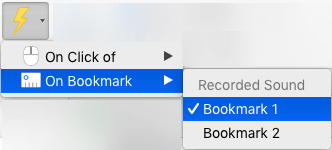You can trigger an animation effect to begin playing at the beginning of an audio or video clip, or even while audio or video plays. You can also trigger an animation effect to start when you click the shape or object that will be animated.
Trigger an animation effect to begin when you click it
-
Select the shape or object you want to add an animation to.
-
Go to Animations > Advanced Animation > Add Animation and select the animation you want to add.
-
Next, go to Animations > Advanced Animation > Animation Pane.
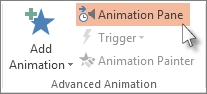
-
In the Animation Pane, select the animated shape or other object that you want to trigger to play when you click it.
-
In the Advanced Animation group, click Trigger, point to On Click, and then select the object.
Trigger an animation to begin during a video or audio clip
To trigger an animation effect to play during a video or audio clip, you must first insert a bookmark at the desired point in the clip.
-
Add a bookmark to your video or audio clip for where you want to trigger an animation effect to begin.
-
Go to Animations > Advanced Animation > Animation Pane.
-
In the Animation Pane, select the animation effect that you want to begin at a certain point during the audio or video clip.
-
In the Advanced Animation group, click Trigger, point to On Bookmark, and select the bookmark that you want to trigger the animation to begin.
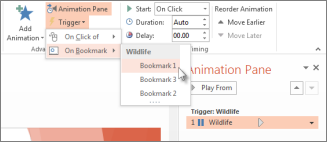
Note: On macOS, this feature is only available to Microsoft 365 subscribers.
Trigger an animation effect to begin when you click it
-
Select the shape or object you want to add an animation to.
-
Go to the Animations tab and select the animation you want to add.
-
Next, go to Animations > Animation Pane.

The Animation Pane opens.
-
In the Animation Pane, select the animated shape or other object that you want to trigger to play when you click it.
-
On the Animation tab, click Trigger, point to On Click, and then select the object:
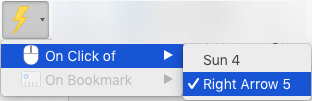
Trigger an animation to begin during a video or audio clip
To trigger an animation effect to play during a video or audio clip, you must first insert a bookmark at the desired point in the clip.
-
Add a bookmark to your video or audio clip for where you want to trigger an animation effect to begin.
-
Go to Animations > Animation Pane.
-
In the Animation Pane, select the animation effect that you want to begin at a certain point during the audio or video clip.
-
On the Animation tab, click Trigger, point to On Bookmark, and select the bookmark that you want to trigger the animation to begin.