A response group is a feature that lets managers or server administrators route and queue incoming calls to groups of people, called agents, such as for a help desk or a customer service desk.
You’ve been selected by your manager or server administrator to be a Skype for Business response group agent. When incoming calls are routed to your response group, and you are signed in as an agent, your phone will ring.
So what does it means to be a response group agent? Here's some information to get you started.
Which response groups am I a member of?
To find out which response groups you belong to:
-
On the Skype for Business main window, click the Settings icon
What do I need to do before I can start taking calls?
Any time you are going to take calls as a response group agent, you first need to sign in to that response group. To sign in to a formal group, select the Signed in check box next to the group. (You are always signed in for informal groups and cannot clear the Signed in check box for those groups.) Groups marked as “n/a” indicate that the Agent Groups page cannot connect to the Response Group application.
Note: The Skype for Business Response Group application will not route calls to agents who have Privacy Mode enabled. To receive response group calls, either disable Privacy Mode or add “RGS Presence Watcher” as a contact in your Skype for Business Contacts list.
How do I answer a call?
To answer a routed call, click the incoming call notification on your computer screen. The notification will show you which response group is routing the call.
When you answer the call, the "Connecting call" notification will display until the call timer begins.
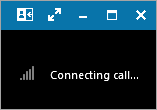
When the call is connected and the call timer begins, you should greet the caller.
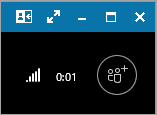
What does the conversation window tell me?
When you click the call notification, a conversation window opens. At the top of the window, you can see the name of the response group that routed the call to you. If the caller was given options when first connecting, the conversation window shows Notes from the <group name> along with the instructions the caller heard and the option the caller selected. You can also see how long the caller waited to connect to you.
Note: If your support team has enabled the agent anonymity feature and you are answering calls as part of an anonymous response group, your identity is hidden during the call, and the word "Anonymous” appears in the top right of the window. Instant messages exchanged during an anonymous response group conversation also preserve your anonymity.











