You can use mail merge to create and send bulk mail and to create envelopes and labels. Your mailing list is the data source for mail merge. Word pulls information from your mailing list and inserts it into your mail merge document.
Sort recipient list
There are many ways to sort your recipient list. The steps below provide you with just one example of what can be done to sort records.
-
Select the Sort Records box down arrow, choose the column name in your Excel mailing list that you want to sort by, and then choose Ascending or Descending as the sort order.
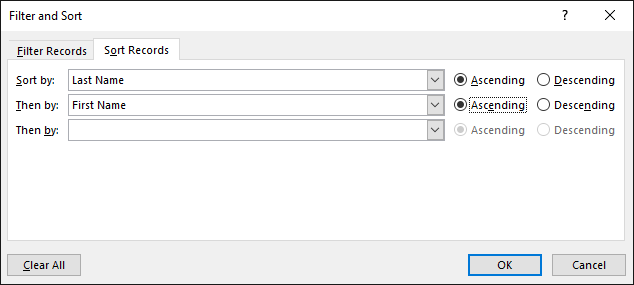
-
(Optional) Select the Then by box down arrow, choose the name of a second column that you want to sort by, and then choose Ascending or Descending as the sort order.
-
(Optional) Repeat step 2 if you need to add another column name to sort by.
-
Choose OK and see sort results.
Note: The recipient list now is in ascending alphabetical order.
See also
Watch Take mail merge to the next level - A free training video.
In some instances, you may not want to use all the information in your mail merge recipients list. You have the option to select just some of the people in the list, and also sort and filter the data, so you include only what you want in the mail merge.
Sort the list to find groups
You can sort your list of recipients to group your information in certain ways.
-
Select Mailings >Filter Recipients.
-
Select Sort Records > Sort By, and choose the field name you want to sort by.
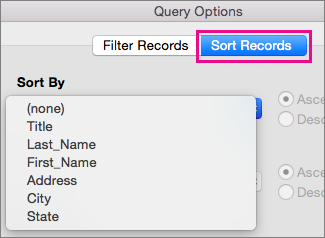
To sort by multiple fields, select Then By, and then select the additional fields you want to sort by.
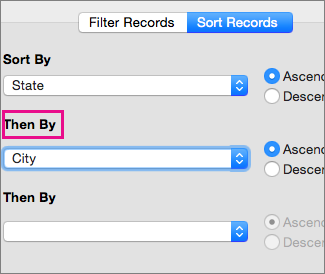
-
When all of the fields are sorted how you want, click OK.











