The Microsoft OneDrive app lets you upload your pictures and download any files you have at OneDrive.com.
Important:
-
The OneDrive app does not sync files automatically, but you can upload updated files and edited pictures.
-
If you exceed your Microsoft storage, you won’t be able to upload, edit, or sync new files (such as Camera Roll) to your OneDrive. Learn more.
After you download the OneDrive app, watch the video for quick tips or expand the sections below to learn how to use it.

To add a personal account, enter your Microsoft account on the sign in page. To add a OneDrive for work or school account, enter the email address you use for your company, school, or other organization.
Notes:
-
If you have a problem signing in with your work or school account, try signing in at OneDrive.com or contact your IT department.
-
To change or reset your OneDrive password, sign in to your account online at account.microsoft.com/security.
To add an additional OneDrive for work or school account, tap your picture or the icon at the top of the app 
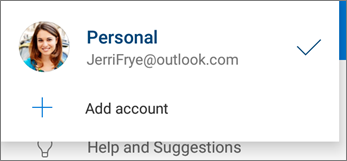
When your organization uses SharePoint 2013, SharePoint Server 2016, or SharePoint Server 2019, the sign-in process is different from Microsoft 365. On the sign in screen, tap Have a SharePoint Server URL? Then enter the web address of your SharePoint server to continue the sign-in process. The web address, also known as a URL, may look like http://portal.
Notes:
-
For you to sign in to OneDrive for work or school, your organization needs to have a qualifying SharePoint in Microsoft 365 or Microsoft 365 business subscription plan, or your organization needs to have its own SharePoint Server deployment.
-
You cannot sign in with multiple work or school accounts from the same organization.
To switch between a personal OneDrive account and a OneDrive for work or school account, or between multiple OneDrive for work or school accounts, tap your picture or the icon at the top of the app 
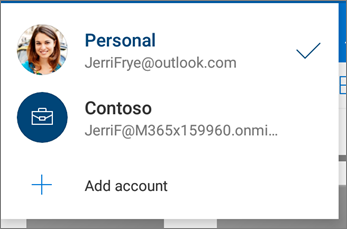
Tip: You can add only one personal account to the OneDrive app. To open a different personal account, open Settings, tap your account name, tap Sign out, and then sign in with the account you want to use.
Upload files to OneDrive, such as documents, OneNote notebooks, photos, videos, or music, with the Upload tool.
Tip: If your device is set to automatically upload pictures to OneDrive, pictures you take with your device will be in the OneDrive Camera roll folder. You don't have to upload them to OneDrive manually.
-
In the OneDrive app, open the folder you want to add a file to.
-
Tap Add

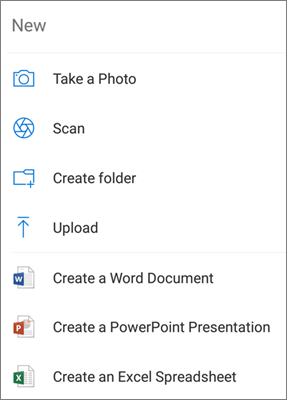
-
Tap the file you want to upload. It uploads to the folder you had opened.
Note: Camera Upload can only be used on one account at a time.
When you sign in to OneDrive for the first time, you'll be asked if you'd like to automatically upload photos and videos you take on your phone to OneDrive. Tap Turn on to turn on automatic upload. You can also turn this on from Settings. Here's how:
-
In the OneDrive app, tap the Me icon


-
Tap Camera upload.
-
If this toggle is greyed out, that means you need to select an account first, under Camera upload account.
-
-
Set Camera upload to On.
Notes:
-
Camera upload is available only on devices running Android 4.0 or later.
-
To help preserve your device battery while downloading, select Upload only when charging.
-
All photos and videos will be uploaded at their original sizes when you're on a Wi‑Fi network. If you want to use your mobile network, open the OneDrive app > Settings > Camera upload > Upload using > Wi‑Fi and mobile network.
-
The camera roll on your device uploads to OneDrive rather than syncing. That means you can delete uploaded photos and videos from your device and the copies in OneDrive won't be affected.
-
The OneDrive cloud icon may briefly appear in your Android notifications as part of the normal upload process.
-
If files aren't uploading like screenshots, you can select Settings > Camera upload > Additional Folders.
For OneDrive for work or school accounts:
-
Make sure you're signed in to the app with the account that you want to upload photos to.
-
Select Me

-
In the Photos view, from the Camera upload status pop-up, select Turn on. (If you already have Camera Upload enabled on another account, select Change instead.)
-
Confirm that you want to Turn on Camera upload. (If you selected Change in the previous step, confirm that you want to Change the Camera Upload account.)
-
Confirm again that you have the right account selected.
-
In the OneDrive app, tap Scan


-
Select the appropriate flash setting (on, off, automatic, or torch) by tapping the Flash icon in the upper right corner.
-
Select either Whiteboard, Document, Business Card, or Photo, then tap the white circle icon to scan the item.
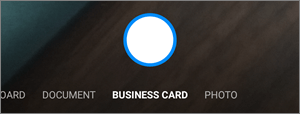
Tip: Microsoft 365 subscribers have the option for multi-page scanning, allowing you to combine multiple scans into a single PDF. To utilize that option, tap Add, then scan your next document.
-
Once you've scanned your item, you can crop it, rotate it, or modify the filter you selected earlier (Whiteboard, Document, Business Card, or Photo). (If you don't like the image, tap the X icon in the upper left to delete the scan and try again.)
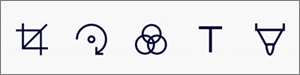
-
Once you're done editing your item, tap Done, enter a file name, then tap Save.
Tip: Files are automatically saved as PDFs.
You can search for text within files and even photos. To search for text in a file or photo, tap Search 
You can add folders in the Files view, or within other folders in OneDrive.
-
In the view or folder where you want a new folder, tap Add

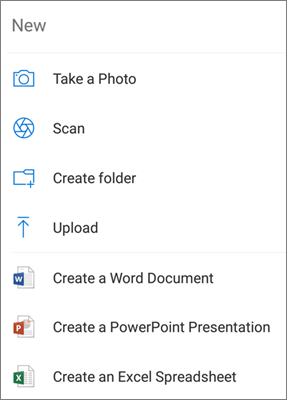
-
Type in a name for the folder, then tap OK.
-
Select the files you want to move, and then tap Move

Tip: You can move folders into another folder, as well as individual files.
-
Your Files list appears. Tap the folder you want the files moved to, then tap Move here.
Tip: To create a new folder for these moved files, at the bottom of the Files list, tap New folder. Enter a name for the new folder, then tap Create.
If you're using OneDrive, you can access your SharePoint files in the mobile app without leaving OneDrive. SharePoint sites you've recently interacted with or that you follow appear in a list located under the name of your organization. You'll also be able to see your Microsoft 365 groups in the list, as each group will have its own team site.
To learn more, see Find your SharePoint files in OneDrive.
-
In the OneDrive app, open the folder you want to sort, and then tap the arrow next to the current sort order, for example Sort by name (A-Z).
-
Pick how you want the files sorted. You can sort by name, upload date, size, or extension.
Files deleted from OneDrive are kept in the OneDrive Recycle Bin for 30 days for personal accounts. The files can be restored to OneDrive before then, or you can permanently delete them from your OneDrive.
-
Tap the Me icon

-
In the Recycle Bin view, select the files you want to restore.
-
To restore the files back to your OneDrive, tap Restore

Note: If your recycle bin is full, the oldest items will be automatically deleted after three days. If you're signed in with a work or school account, items in the recycle bin are automatically deleted after 93 days, unless the administrator has changed the setting. See more information about how long deleted items are kept for work or school accounts.
Files deleted from OneDrive are kept in the OneDrive Recycle Bin for 30 days for personal accounts. The files can be restored to OneDrive before then, or you can permanently delete them from your OneDrive.
-
Tap the Me icon

-
In the Recycle Bin view, select the files you want to delete.
-
Tap Delete

Note: If your recycle bin is full, the oldest items will be automatically deleted after three days. If you're signed in with a work or school account, items in the recycle bin are automatically deleted after 93 days, unless the administrator has changed the setting. See more information about how long deleted items are kept for work or school accounts.
-
In the OneDrive app, open the folder that has the files you want to download. Make sure the folder contents appear in List view, not as thumbnails.
-
Tap More

-
You can also select multiple files by pressing and holding one photo or video, then tapping the circle next to additional file names to check them.
-
Tap More

-
-
Tap the arrow at Save to this location to see folders on your device. Pick a folder for the downloaded files, then tap Save.
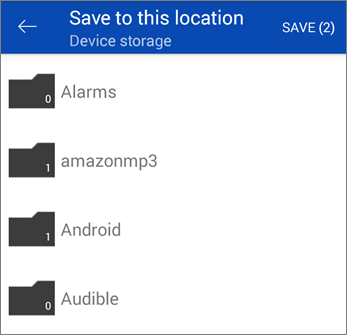
You can share files, photos, and folders from the OneDrive app for Android, just as you can on a PC or Mac. To stop sharing, go to the OneDrive website and sign in with your Microsoft account, or with your work or school account.
When someone shares a OneDrive file or folder with you, you typically get an email message or a notification on your Android device. To find the files shared with you in the OneDrive app, tap the Shared view icon 
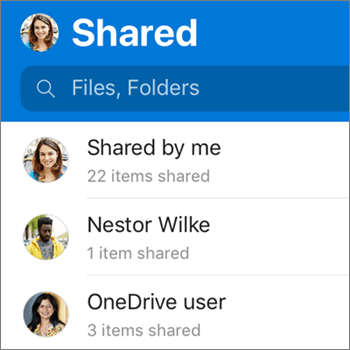
The Shared view includes files shared with you, and files you've shared with others. When signed in with a personal OneDrive account, tap a sharer's name to find the files shared by that person.
Note: The Shared view looks different when you're signed in with a work or school account.
Mark files or folders "offline" to read them anytime, even when you aren't connected to the Internet. Online edits made to the files sync the next time your Android device connects to the Web, so you get the latest version of the file.
Notes:
-
Files or folders marked offline are read-only - you can edit them only when you're online. If you edit a file offline, it saves as a new file, and does not change the original OneDrive file.
-
Taking folders offline is available for Premium OneDrive with an Microsoft 365 subscription.
-
In the OneDrive app, tap and hold the file or folder that you want available for offline reading, then tap Keep offline

-
Files or folders marked for offline reading have the Keep offline icon in the List view. Tap the file listing anytime to open the file for reading.
Tip: Once you mark a file or folder offline, OneDrive also lists it in an Files Available Offline view. Tap the Me icon 
To stop keeping a file or folder offline, select the offline file or folder and tap Online only 
Here's how to set a ringtone from a OneDrive music file.
-
From any Home screen on your device, tap Apps > Settings > Sounds and Notifications > Ringtone.
-
To use your own music file, scroll all the way to the bottom, then select Add ringtone.
-
Tap Complete action using: OneDrive, then tap Just once, if prompted.
Note: If you don't see the OneDrive option, download and save the music file to your device first.
-
Select the music file, and then tap Done.
Notes:
-
If you want to set a ringtone from your device rather than from OneDrive, you may have to clear the OneDrive app defaults.
-
Go into Settings > Apps.
-
Scroll down and then tap OneDrive.
-
After you clear the OneDrive defaults, you should be able to use the Sound Picker whenever you choose OneDrive files as ringtones, instead of going to OneDrive.
-
Scroll down and then tap Clear Defaults, and you're done.
-
In the OneDrive app, tap the Me icon 
OneDrive can remove local copies of the photos on your device to free up some space on your phone for things like apps and music.
Clean Up Space will run automatically once you have at least 1 GB of photos or videos to upload on your device (either by already having them on the device or by taking new ones). A notification will appear on your device offering to Clean up space on your device. Tap Yes under the notification to free up the space on your device.
To set up OneDrive to clean up space automatically, you just need to turn on Camera upload. Here's how:
-
In the OneDrive app, tap the Me icon


-
Tap Camera upload and set Camera upload to On.
To run Clean Up Space manually:
-
Tap the Me icon


-
Tap Clear space on your device.
You can add a passcode to help prevent other people who use your device from accidentally accessing, changing, or deleting your files.
-
In the OneDrive app, tap the Me icon

-
Tap Passcode, and then enable Require code.
-
Enter a 6-digit code, and then enter it again to verify it.
-
Once you have activated your passcode, you'll have the following options available:
-
Require code - where you can enable/disable the passcode requirement
-
Change code - change the 6-digit passcode
-
Passcode timeout (how long until it times out) - you can set it for 5 seconds, 10 seconds, 30 seconds, 1 minute, or 2 minutes
-
Use fingerprint to authenticate - check the box if you want to use this instead of your passcode
-
To sign out of a personal OneDrive account or a OneDrive for work or school account, open the app, tap the Me icon 
First, update the Android OS on your device. Then, make sure you've installed any available updates to the app. They'll be downloaded and installed automatically when you're on Wi‑Fi. To see available updates that haven't downloaded:
-
Open the Google Play Store, access the menu in the upper left, and select My apps and games.
-
Tap Updates
-
If updates are available, tap Update All.
If you still have problems with the app, try deleting it and then going to the Google Play Store to download it again.
If you don't see a file you're looking for in the app, see Find lost or missing files in OneDrive.
For more help, read how to Troubleshoot OneDrive for Android app problems.
You can rate the OneDrive app when you view it on an Android device, or get help, by shaking your device.
Need more help?
|
|
Contact Support
For technical support, go to Contact Microsoft Support, enter your problem, and select Get Help. If you still need help, shake your mobile device and select Report a problem. |











