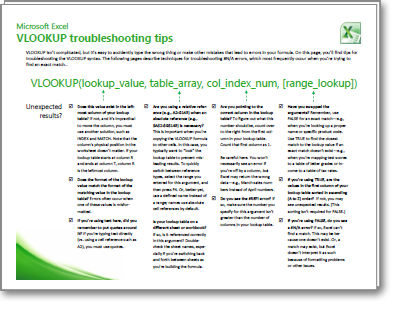Important: Try using the new XLOOKUP function, an improved version of VLOOKUP that works in any direction and returns exact matches by default, making it easier and more convenient to use than its predecessor.
If you use the VLOOKUP function to search for specific values in a list or table, it’s possible to end up with "#N/A" errors—particularly when you’re looking for exact matches. Although these errors are annoying, they occur for a good reason: either the value you’re trying to find doesn’t exist, or it does exist—but Excel doesn’t perceive it as a match because of a formatting mismatch or other issue.
To download a three-page reference guide that offers basic troubleshooting tips for VLOOKUP, click the link below. When you click the link, this document will download as a PDF file for viewing in Adobe Reader. You can print a copy of this reference guide, or save it to your computer for future reference.