On OneNote for iPad or iPhone, you can open notebooks that have been shared with you.
-
Tap More Notebooks.
-
On iPad: If you're already on a page in a notebook, tap

-
On iPhone: If you're already on a page in a notebook, tap

-
-
Find the notebook that has been shared with you. It will be marked, "Shared by," as shown in the following example:
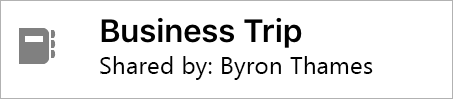
Tips: Try the following if you don't see the shared notebook:
-
At the bottom of the Open More Notebooks pane, tap Open more from OneDrive to locate the notebook.
-
If you still don’t see the notebook, make sure that you’re signed in to the same Microsoft account that the person indicated when they shared the notebook with you.
-










