Share a notebook on a SharePoint site
If your organization uses SharePoint, you can use it to store your OneNote notebooks in a central place for your whole team. Whenever you or someone you work with changes the content in a notebook, OneNote automatically saves and syncs the notes on SharePoint.
Important: You and your teammates need read/write permission on your SharePoint site. Contact your system administrator if you don't have those permissions.
When you have permissions, do the following:
-
In OneNote on Windows, click File > New > Sites.
Note: If you don't see Sites in the list, you may not have permissions or your team site might have a different name. Look for the SharePoint logo.
-
On the right side, under Sites, click Browse.
-
Go to the document library on the SharePoint site where you want to store your team notebook.
-
Type a meaningful, descriptive name into the Notebook Name box and then click Create.
-
Once the notebook is created, you’ll receive a prompt to invite people to it, or you can share the notebook later from within OneNote on Windows by clicking the Share button on the upper right corner.
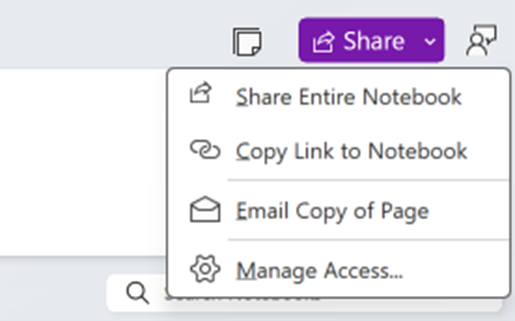
After you create the notebook, you can email teammates and colleagues a link to the notebook. Anyone with write permissions on the SharePoint site will also be able to view and edit the notes.










