Save a document

Save your document to OneDrive so you can get to it from anywhere – at work, at home, or on the go. Or save to another location, like your desktop.
-
On the File tab, select Save As or Save a Copy.
-
In the Save dialog, select OneDrive.
-
Update the name and file type if you want, and select

Save personal files to OneDrive - Personal, and work files to your company OneDrive or SharePoint site.
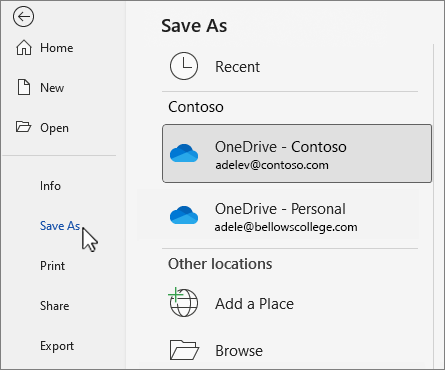
-
Select Browse, and navigate to any location including the Desktop.
-
Enter a name, and select

When you save to OneDrive or SharePoint, all your changes are saved automatically. You can turn AutoSave on or off on the Quick Access Toolbar, either above or below your ribbon.

If you don't see the Quick Access Toolbar, right-click the ribbon, and select Show Quick Access Toolbar.
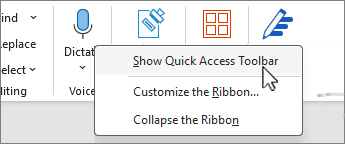
Note: When your document is stored in OneDrive, Word will save your changes automatically.











