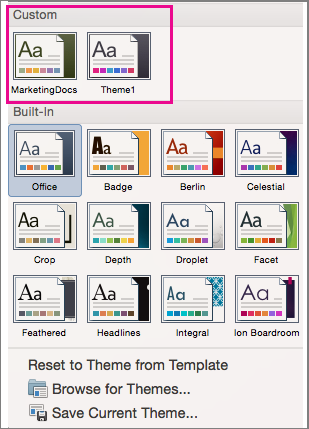Themes provide a complete design for your document, including background designs, font styles, colors, and layouts. You can customize the themes that come with Office and save them so you can use them over and over again.
-
If you haven't already applied a theme, on the Design tab, click Themes, and then click the one you want to use.

-
Customize the theme any way you like by changing the colors, fonts, paragraph spacing, watermark, background colors, or page borders on the Design tab.

-
On the Design tab, click Themes, and then click Save Current Theme.
-
In the Save Current Theme dialog box, type a name for your new theme and click Save.
-
To apply your theme in another document, on the Design tab, click Themes, and then select the theme from the Custom section.