When you start an Office app on your new Windows 11 or Windows 10 PC and see the message You've got Office, you can activate your new Office product without a product key and add it to your Microsoft account. (For some Office perpetual license products, your Microsoft account is not required.)
Microsoft 365 subscriptions: If you see that a Microsoft 365 subscription is included on your device, be sure to sign in and start your subscription as soon possible. If you will not start your subscription within 180 days after Windows activated, it will expire. There is no such expiration date for the perpetual license products (such as Office 2021).
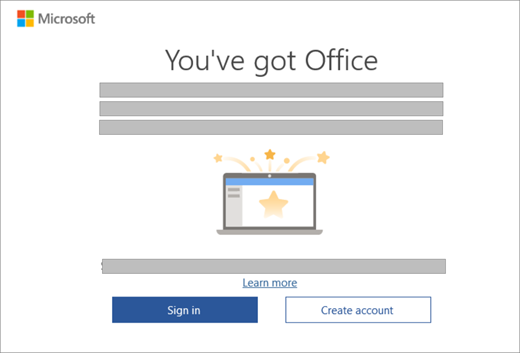
Note: If you see a different activation screen when you start an Office app, see Activate Office.
Step 1: Make sure Windows is activated and Internet connection.
Step 2: Start an Office app
Step 3: If your new Office product requires a Microsoft account, you see the You've got Office to prompted to sign in, select Sign in or Create account. (If you already sign in Windows with your Microsoft account, your Microsoft account is shown in the You've got Office, select Next.)
If you see the Confirm your settings, select Next. And the Success! opens to notify that your Office product is linked in your Microsoft account successfully. And then select Get started.
(If your new Office product requires no Microsoft account, the Success! opens as soon as you start an Office app and you can know that the activation of your Office product is completed. And then select Get started.)
Step 4: Follow the remaining prompts to accept the license agreement and privacy settings.
If your device included a subscription for Microsoft 365, your subscription will be started.
If you signed in during the steps above your new Office product will be added to your Microsoft account, which you can access anytime on the Services & subscriptions page of your Microsoft account dashboard. To reinstall Office, Just go to this page.
If you activated your Office product without your Microsoft account, you can view your product and reinstall Office from the Microsoft Store app.
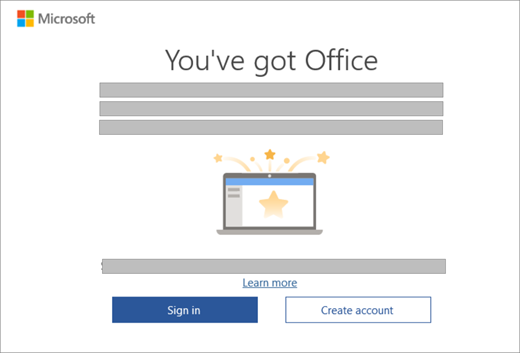
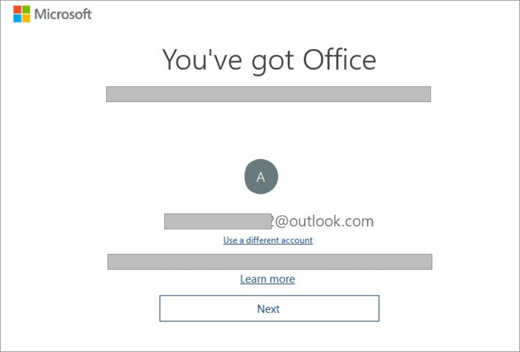
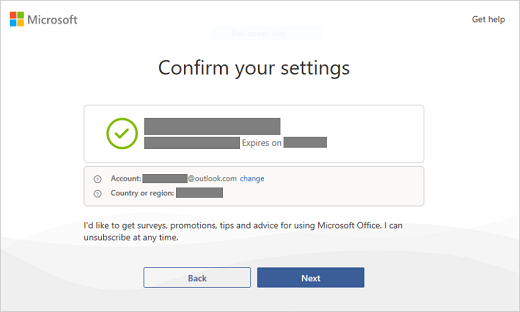
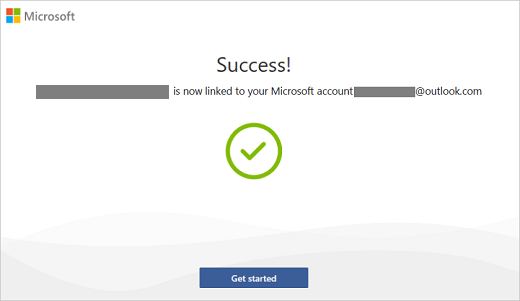
What is a Microsoft account?
A Microsoft account is an email address and password that you use with Outlook.com, Hotmail, Microsoft 365, Office, OneDrive, Skype, Xbox, and Windows.
When you create a Microsoft account, you can use any email address as the user name, including addresses from Yahoo! or Gmail. After you associate this account with your Office product, if you ever need to reinstall the apps, you'll use this Microsoft account instead of a product key to install and activate Office.
Should I create a new Microsoft account?
If you already sign in to Outlook.com, Hotmail, OneDrive, Skype, Xbox, and Windows, you already have a Microsoft account. Use that account instead of creating a new Microsoft account.
Why do I need a Microsoft account?
Your Microsoft account takes the place of a product key and makes it easier to reinstall Office in the future. You must have a Microsoft Account to use Office on your new device.
Note: If your Office product doesn't have an associated Microsoft account, see Reinstall Office from the Microsoft Store app.
Where's my product key?
No product key is provided or needed. To reinstall Office or to manage your Microsoft 365 subscription, use your Microsoft account to sign in to the Services & subscriptions page of your Microsoft account dashboard. (Or for some versions, you may need to reinstall Office from the Microsoft Store app.)
Tip: If you're unable to activate Office, see the Need help? tab above to help you troubleshoot the issue.
To verify that Windows is activated, do the following:
-
Select the Start button, then select Settings .
-
Select System, and then select Activation. This page indicates whether Windows is activated.
Go back and complete remaining Office activation steps.
If you have trouble activating Office on your new PC, see the sections below for help.
I reset or cloned Windows before activating Office and now it won't activate
When you buy a new device that comes with a digital license for Office Home and Business, you must redeem this license and associate it with a Microsoft account after you activate Windows. If you reset or clone Windows before you redeem the Office license, the license is removed and you can't activate Office. To fix this issue, see Restore a pre-installed Office license that was removed when Windows was reset or cloned
I’m trying to activate Office on my new PC, but get error code 0xc004f200 instead
This error can occur if you try to activate Office before Windows has activated. To fix this issue, see Error 0xC004F200 when you activate pre-installed Office on a new PC.
I bought Office with my PC but I can't find my Office install
To find and start a pre-installed Office app, press the Start button on the lower-left corner of your screen and either scroll down until you find an Office application, such as Word or Excel, or type the application name and then select its icon to open it. For more detailed help, see Can't find Office applications in Windows 10, Windows 8, or Windows 7?
Note: Make sure you looked for Office apps like Word, Excel or PowerPoint, because there is a separate issue about finding Outlook, Access, or Publisher apps on a new PC that included Office.
If none of the above apply to you, contact the retailer or your PC manufacturer for help.
I received a replacement PC or did a push-button reset on my new PC
For help with reactivating Office after a push-button reset or on a replacement PC, see Outlook, Access, and Publisher are missing after a push-button reset.
I can't start the pre-installed Office apps after completing activation
After activation, if you're returned repeatedly to the Let's get started page, see Cannot start Office apps after Office activation.
I installed my own copy of Office, but I'm still seeing the Try, Buy, and Activate screen
This can happen if you uninstall the pre-installed Office and install a Volume License version of Office. To fix this issue, see Office repeatedly prompts you to activate on a new PC.











