使用 [演示者檢視畫面] 進行 PowerPoint 簡報時,您可以在螢幕上放大投影片內容。
注意:以下程式步驟會取代先前使用放大鏡游標和明亮矩形選取範圍的縮放方法。 此外,縮小不會開啟所有投影片檢視。 若要查看所有投影片,請使用快速鍵「G」。
-
在畫面右下角選取 [ 幻燈片放映] 檢視 。
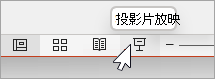
-
在畫面左下角,選取放大鏡圖示。 請注意,投影片已集中放大 200%,而游標現在是放大鏡。
-
將縮放比例矩形移到您要聚焦的投影片區域,然後按下以放大。
游標會變成手形符號,表示您可以按下並拖曳以移至放大投影片的另一個部分。
-
若要結束縮放模式並返回標準檢視,請按 Esc,或重新按下角的放大鏡圖示。










