Project doesn’t include preset holidays, but you can add them to any calendar to make sure work is not scheduled on days when your organization isn't working.
-
Select Project > Change Working Time.
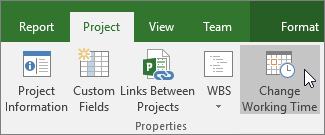
-
Select a calendar from the For calendar list, and then select the date of the holiday on the calendar.
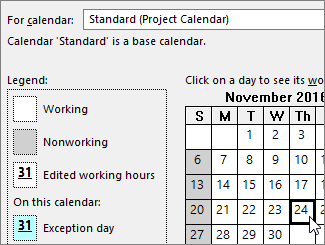
-
On the Exceptions tab, type a Name for the holiday, and then press Enter.
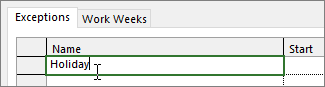
The Start and Finish dates are populated with what you had selected on the calendar, and the day is marked as nonworking.
-
If this holiday will happen again during the project (especially if the project goes longer than a year), select the holiday and click Details.
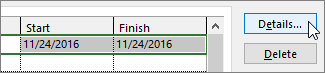
-
Under Recurrence pattern, set how often the holiday will repeat.
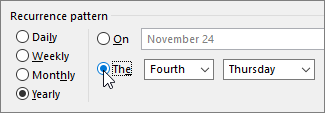
Tip: You can also set a Range of recurrence if the holiday happens repeatedly and then stops.
-
Select OK to return to the Change Working Time dialog box, and then select OK again.
Any tasks that resources are assigned to will now be scheduled around the holiday by, typically, lengthening the number of days it will take to complete the task.
Tip: Need to turn weekends into workdays? Do this by changing the working days on the project calendar.
What else can I do with calendars?
Project enables you to fine-tune scheduling using multiple calendars. If you understand how calendars work together, it's easier to plan for how your project's dates will be impacted. Here are a few more articles you might find helpful in building a more accurate picture of the working and nonworking days in your organization:
PROJECTS
Set the general working days and times for a project
Create a new base calendar
TASKS
Create a calendar for a task
RESOURCES
Set a unique schedule for a specific resource
Add a resource's vacation time
Change resource availability without using a calendar
Tip: If you don't need a calendar anymore, you can delete it.










