Note: This article has done its job, and will be retiring soon. To prevent "Page not found" woes, we're removing links we know about. If you've created links to this page, please remove them, and together we'll keep the web connected.
Templates are files that help you design interesting, compelling, and professional-looking documents, worksheets, and presentations. All the formatting is complete; you add what you want to them. Examples are resumes, newsletters, invoices, budgets, reports, and custom presentations. If you know which template you want to use, you can select it when you start a new document.
-
On the File menu for any of the Office applications, click New from template.
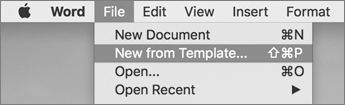
-
Click the template you want.
Note: To quickly find all templates that are available through Microsoft Office Online or on your computer, in the search box











