The SORT function sorts the contents of a range or array.
In this example, we're sorting by Region, Sales Rep, and Product individually with =SORT(A2:A17), copied across cells F2, H2, and J2.
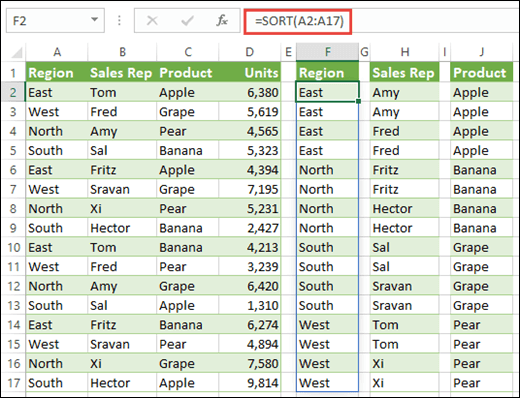
SORT returns a sorted array of the elements in an array. The returned array is the same shape as the provided array argument.
=SORT(array,[sort_index],[sort_order],[by_col])
|
Argument |
Description |
|---|---|
|
array Required |
The range, or array to sort |
|
[sort_index] Optional |
A number indicating the row or column to sort by |
|
[sort_order] Optional |
A number indicating the desired sort order; 1 for ascending order (default), -1 for descending order |
|
[by_col] Optional |
A logical value indicating the desired sort direction; FALSE to sort by row (default), TRUE to sort by column |
Notes:
-
Where sort_index is not provided, row1/col1 will be presumed. Where order is not provided, ascending order will be presumed. By default Excel will sort by row, and will only sort by column where by_col is TRUE. When by_col is FALSE or missing Excel will sort by row.
-
The SORT function is provided to sort data in an array. If you want to sort data in the grid, it's better to use the SORTBY function, as it is more flexible. SORTBY will respect column additions/deletions, because it references a range, where SORT references a column index number.
-
An array can be thought of as a row of values, a column of values, or a combination of rows and columns of values. In the example above, the source array for our SORT formula is range A5:D20.
-
The SORT function will return an array, which will spill if it's the final result of a formula. This means that Excel will dynamically create the appropriate sized array range when you press ENTER. If your supporting data is in an Excel Table, then the array will automatically resize as you add or remove data from your array range if you're using Structured References. For more details see this article on Spilled Array Behavior.
-
Excel has limited support for dynamic arrays between workbooks, and this scenario is only supported when both workbooks are open. If you close the source workbook, any linked dynamic array formulas will return a #REF! error when they are refreshed.
Examples
Sort a range of values in descending order.
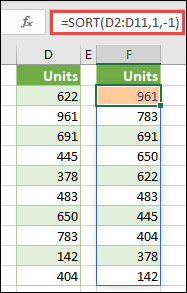
Use SORT and FILTER together to sort a range in ascending order, and limit it to values over 5,000.

Need more help?
You can always ask an expert in the Excel Tech Community or get support in Communities.










