The junk e-mail filter in Outlook sometimes classifies non-junk messages inaccurately. You can quickly reclassify messages if you need to.
Do any of the following.
Label a single message or multiple messages as "Junk
-
Select in the reading pane, or open the message or messages you wish to classify as junk.
-
On the Home tab, click Junk, and then click Junk or Mark as Junk.
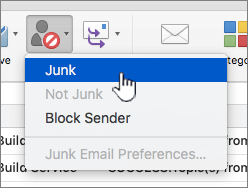
-
The message is moved to the junk email folder for that account, and it is also assigned to the junk category.
Note: Clicking the Junk button does not instruct Outlook to classify similar messages as junk. To help filter messages more accurately, you can increase the level of junk e-mail protection or create a rule that sends messages from the same sender to your junk folder.
Label a message as "Not Junk"
-
In the message list in your Junk Folder, select the message or messages you wish to classify as "Not Junk."
-
On the Home tab, click Junk, and then click Not Junk or Mark as Not Junk.
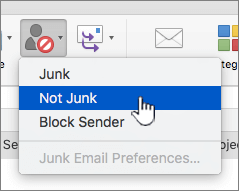
-
OR Open the message you wish to classify as Not Junk. If Outlook filters suspect the message may be junk, you will see the below message. Click Mark as Not Junk.

-
The message is moved to the Inbox folder of the mail account and removed from the Junk category.
Note: Clicking Not Junk or Mark as Not Junk does not instruct Outlook to classify similar messages as non-junk. To help prevent legitimate messages from reaching the junk folder, you can add a sender to your Outlook contacts or classify all messages from a sender's domain as non-junk. If you are on a mailing list, you can use Mailing List Manager to make sure that messages are handled by a mailing list rule and not classified as junk.
See also
Organize mailing list messages










